You can register a sound effect that you like and make it play back when you press a MUTE/ASSIGN button on this unit.
- To play the sound effects, you must set the function for the MUTE/ASSIGN buttons to “SFX A” or “SFX B”. See “MUTE/ASSIGN button functions” in the INPUT section for details.
|
|
Music files that can be registered
| Format (extension) | WAV (.wav) |
| Sample rate | 44.1, 48 kHz |
| Bit rate | 16 bits |
| Maximum playback time | 5 sec. |
Registering a sound effect
Click the “HOME” tab.
Select the internal memory (SFX A or SFX B) to assign to the MUTE/ASSIGN button.
Click
 .
.A SFX setting dialog box appears.
Click the [FILE] button.
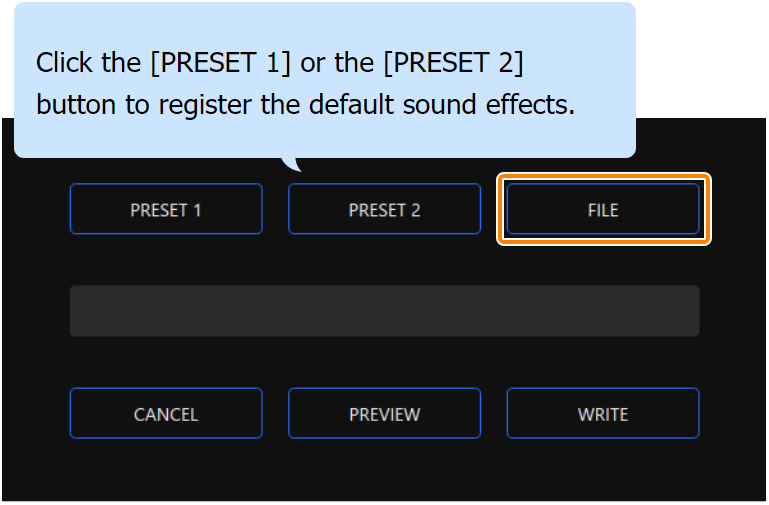
In the LOAD SFX FILE dialog box, select the WAV file you wish to register, and then click the [Open] button.
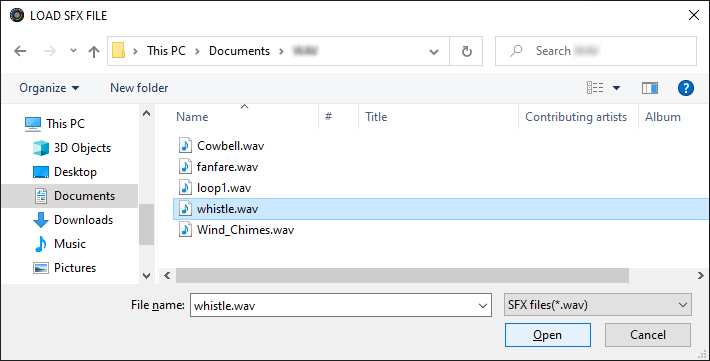
The WAV file path is shown.
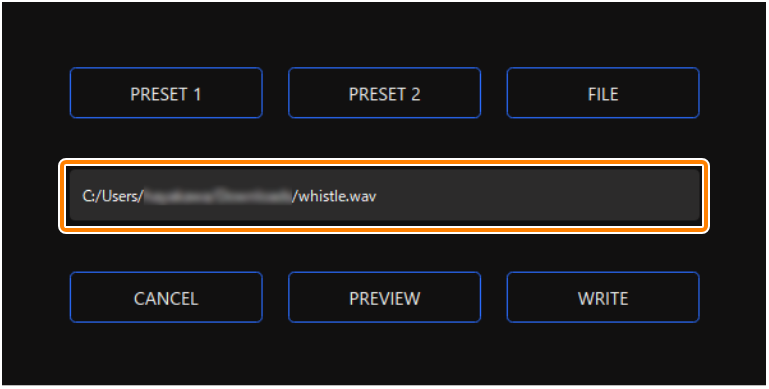
Click the [PREVIEW] button to playback a preview of the WAV file you set.
You can adjust the preview volume in “SYSTEM*1” of the input source.
*1: When the USB I port connection setting is “MOBILE/CONSOLE” and the USB II port connection setting is “MOBILE”, the input source is “CONS/MOBI”.
Click the [WRITE] button.
A confirmation message appears.
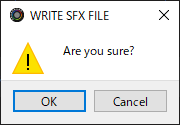
Click the [OK] button.
The WAV file is written to internal memory (SFX A or SFX B). A confirmation message appears after the data has been written.
NOTE: Do not unplug the USB cable while data is being written.
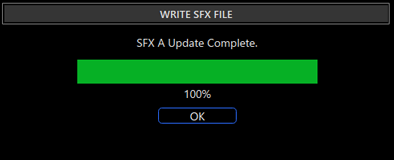
Click the [OK] button to close the message.
