The profile function lets you save your own custom settings. By creating profiles for different uses, you can recall your custom settings for each, simply by switching between profiles.
You can create up to five profiles.
â Content that is saved to a profile
Content that is saved to a profile
Profiles contain the settings shown in the “PROFILE” area, in the illustration below.
- The preset names are not saved for the mic effect and GAME.
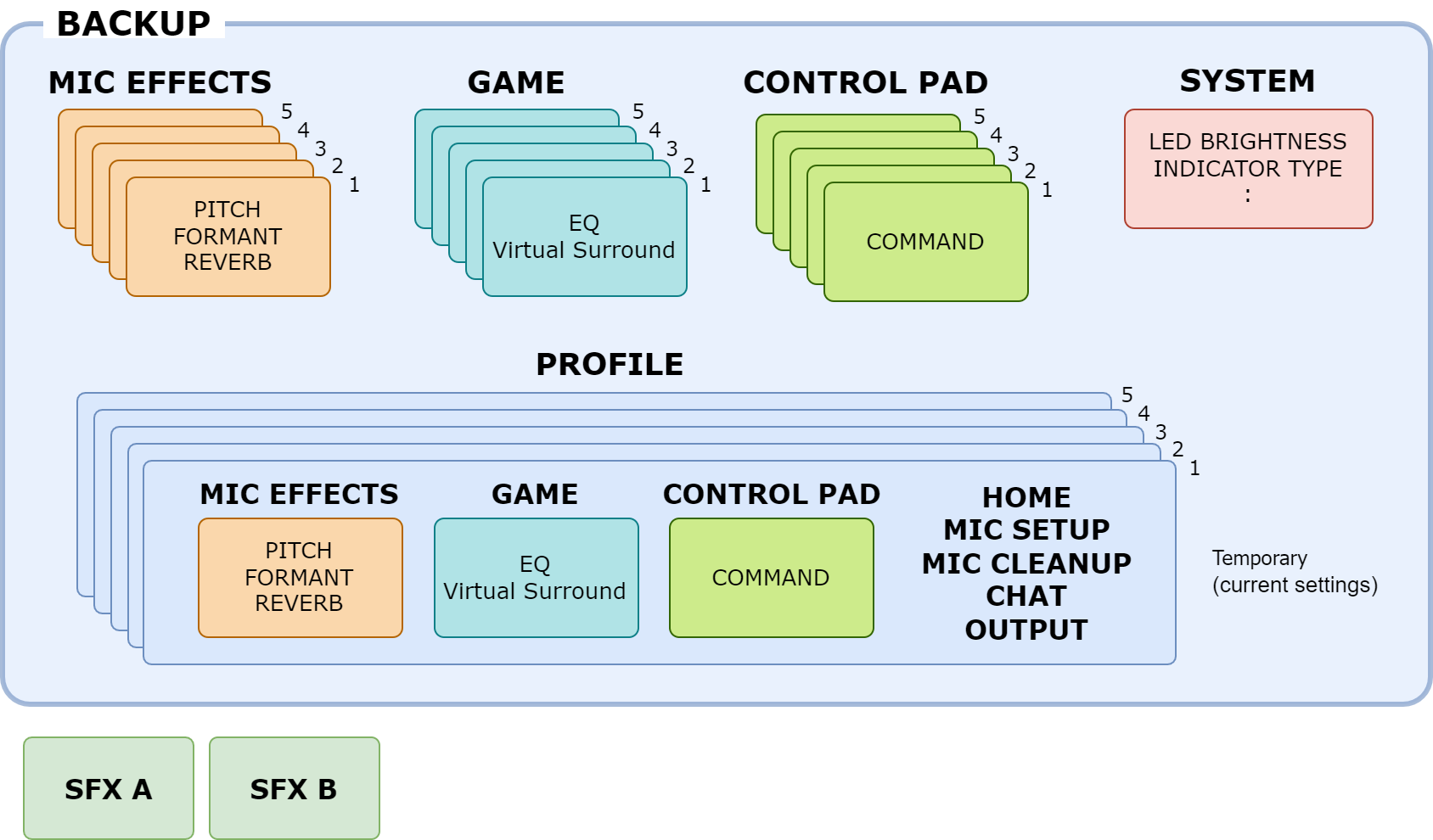
Creating a profile
- Editable profiles are preregistered by factory default.
Customize the settings on this unit.
On the menu screen, click the “PROFILE” tab and then click the [WRITE] button.
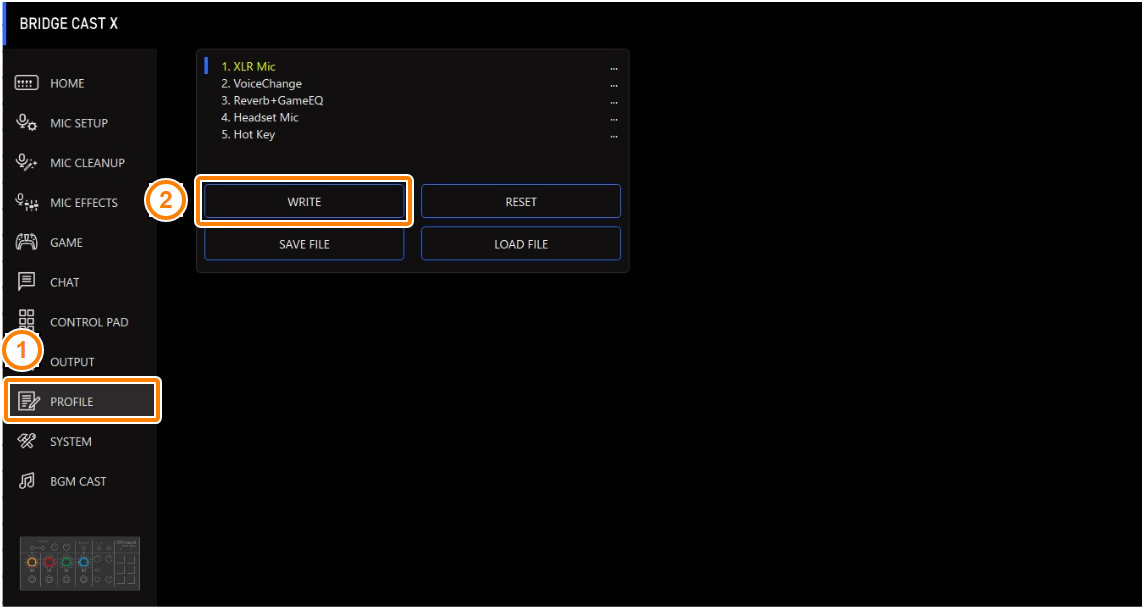
Input the profile name and click the save destination memory number in “WRITE TO”.
Profile names can contain up to 18 single-byte alphanumeric characters or symbols.
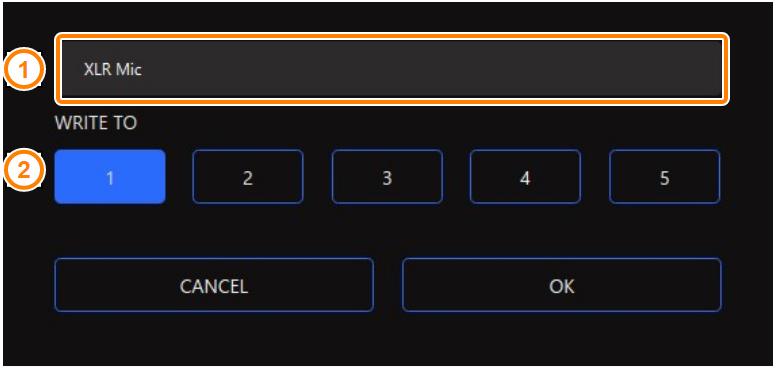
Click the [OK] button.
This overwrites the profile.
|
You can edit the profile names later. To do this, click |
Switching between profiles
On the menu screen, click the “PROFILE” tab and then click the profile you want to switch to.
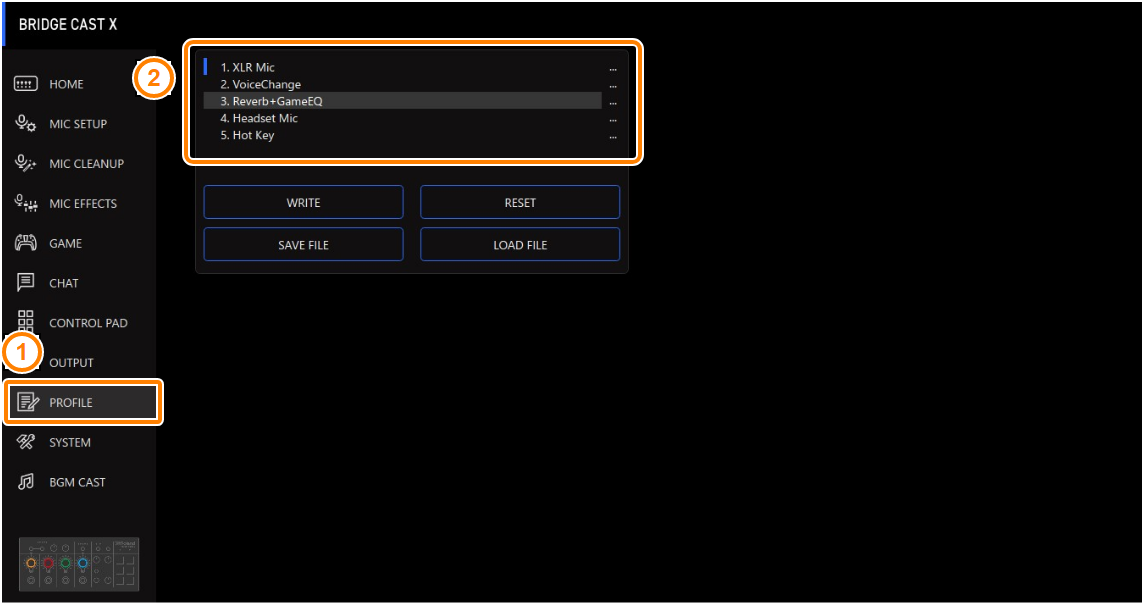
This switches between settings on this unit.
|
When you edit the settings of a profile you recalled, the profile name changes from white to yellow. |
Initializing a profile
Here’s how to initialize a profile and restore the settings of profiles 1–5 to their default state.
On the menu screen, click the “PROFILE” tab and then click the [RESET] button.

A confirmation message appears.

Click the [OK] button.
A confirmation message appears after the data has been initialized.
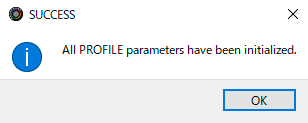
- Click the [OK] button to close the message.
|
You can save the profiles (1–5) as a single file. |

 next to the profile name, input the name in the rename window and click the [OK] button.
next to the profile name, input the name in the rename window and click the [OK] button.