- To prevent malfunction and equipment failure, always turn down the volume, and turn off all the units before making any connections.
- Before turning the unit on/off, always be sure to turn the volume down. Even with the volume turned down, you might hear some sound when switching the unit on/off. However, this is normal and does not indicate a malfunction.
- Connect your mic, monitor speakers, headphones, mobile device or other external equipment to this unit.
Connect your computer to the USB I or USB II port.
To import the video output signal from the BRIDGE CAST X into your computer, connect to the USB II port.
Set the USB I or USB II connection settings switch to “PC”, according to the USB port you’re using.
Turn on your computer or video game console, and then turn on this unit.
Turn on your external equipment.
Launch the BRIDGE CAST app.
Adjust the volume to ensure a listenable volume balance while playing the game audio from your computer, video game console, voice chat or mic.
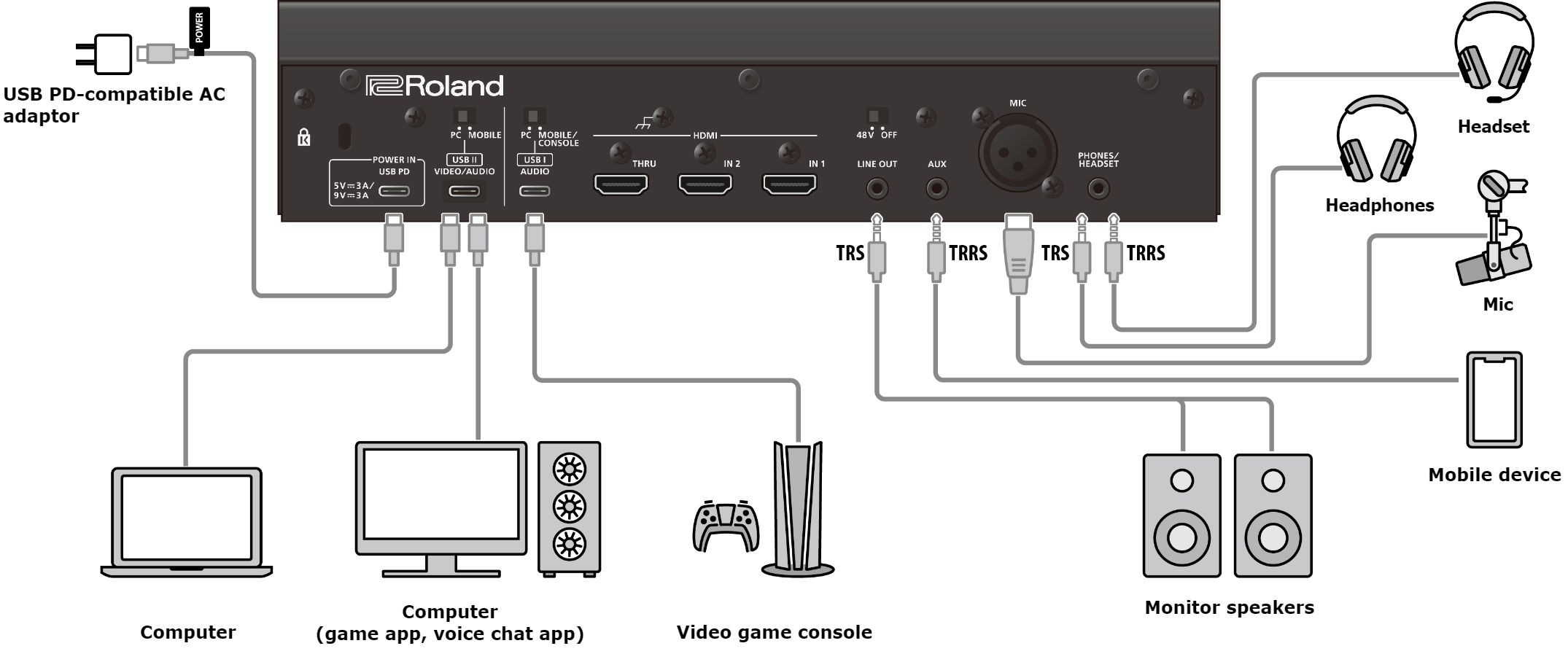
Mic audio input
You must set the type of mic to be used and the input gain (sensitivity) in order to input audio from the mic.
â Selecting the type of mic to use
â Adjusting the input gain (sensitivity) for the mic
Device settings on the computer
You must configure the input/output device and playback/recording device settings on your computer if you wish to transmit/receive audio as desired between your computer and this unit.
â Configuring the device settings on your computer
Adjusting the volume
Adjust the input/output volume by operating this unit or the app.
â Adjusting the volume (home screen)
|
You can change the maximum volume of the headphones/headset. Set this from “SYSTEM” Ó “PHONES GAIN” in the menu screen of the BRIDGE CAST app.
|
Related links:
Installing the BRIDGE CAST app and driver
