You can save the game presets (1–5) as a single file (.brdgcEQ) to your computer. Use the BRIDGE CAST app when you want to reload the saved file into this unit.
Exporting a preset file
On the menu screen, click the “GAME” tab and then click the [SAVE FILE] button.

In the Save dialog box, name the file and specify the save destination, and click the [Save] button.
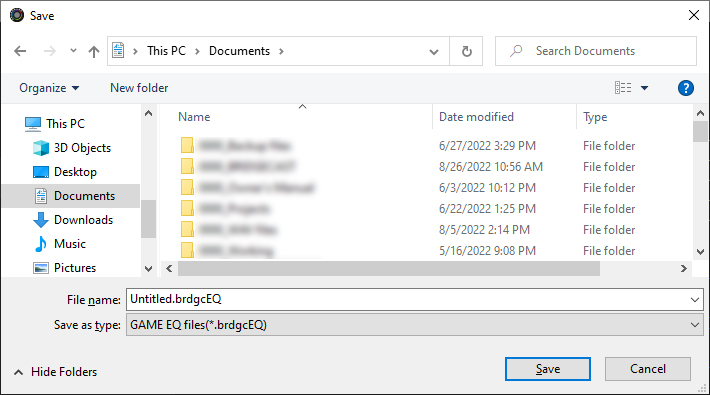
This saves the file (.brdgcEQ).
Loading a preset file
Here’s how to apply the settings you saved for the game presets (1–5) back to this unit.
On the menu screen, click the “GAME” tab and then click the [LOAD FILE] button.
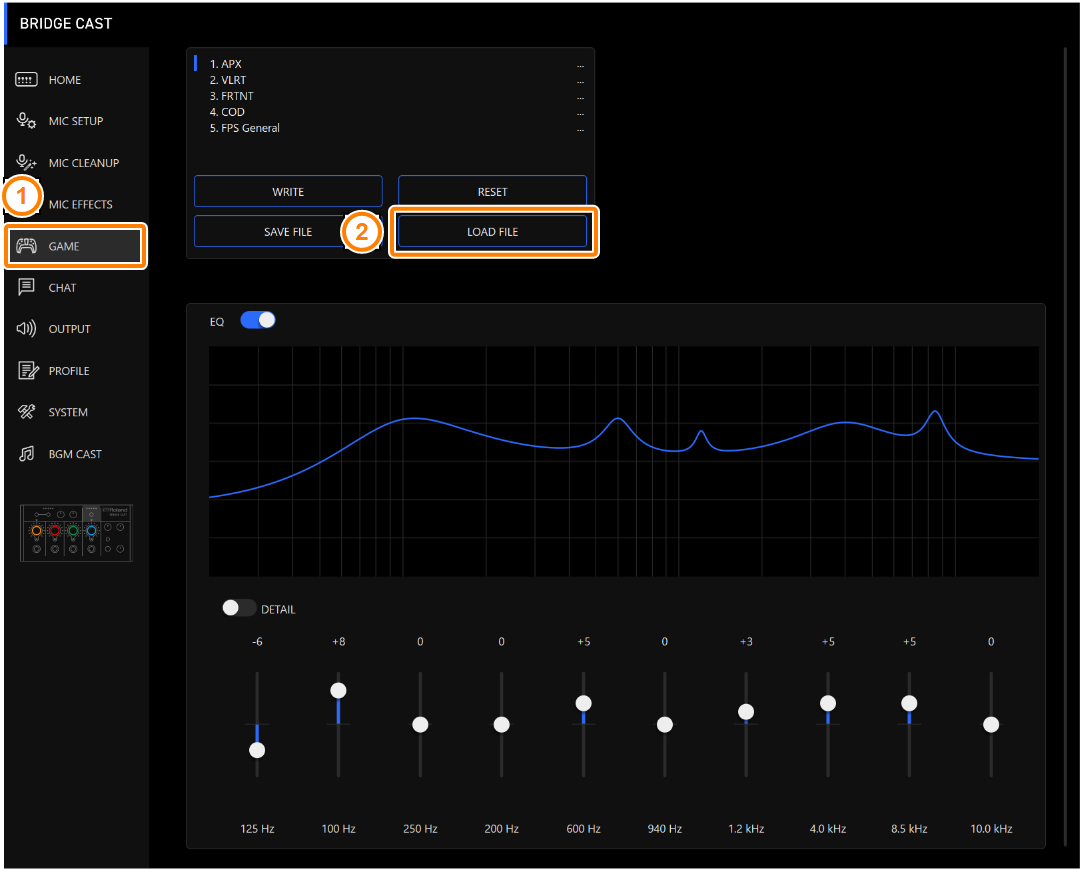
In the LOAD FILE dialog box, select the file you wish to load (.brdgcEQ), and then click the [Open] button.
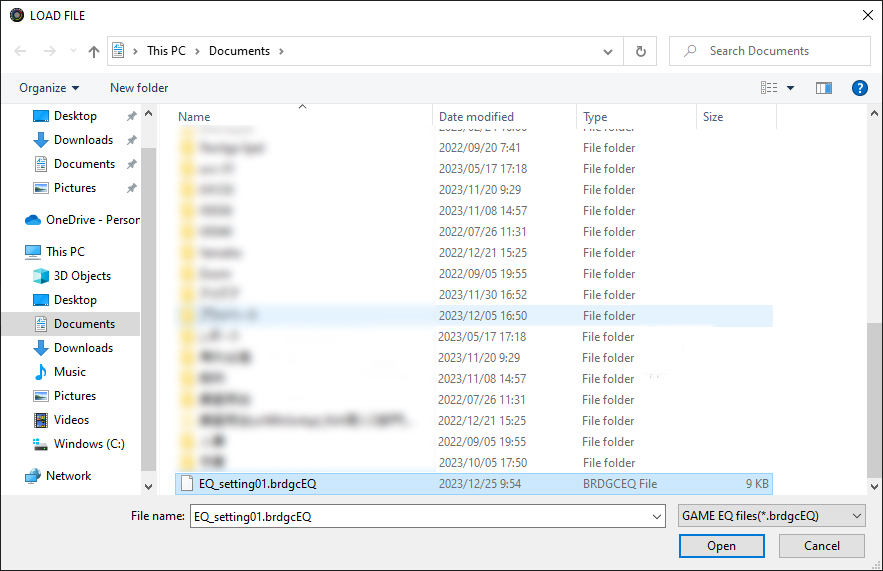
A confirmation message appears.
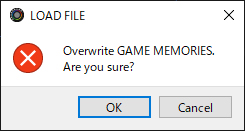
Click the [OK] button.
A confirmation message appears after the game preset settings have been applied.
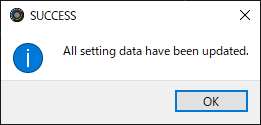
Click the [OK] button to close the message.