You can save the current mic effect settings as presets and recall them as needed.
You can save up to five presets.
- Editable presets are preregistered by factory default.
â Saving your settings as a preset
Saving your settings as a preset
- The on/off settings for “MIC EFFECTS” are not saved.
On the menu screen, click the “MIC EFFECTS” tab and then click the [WRITE] button.
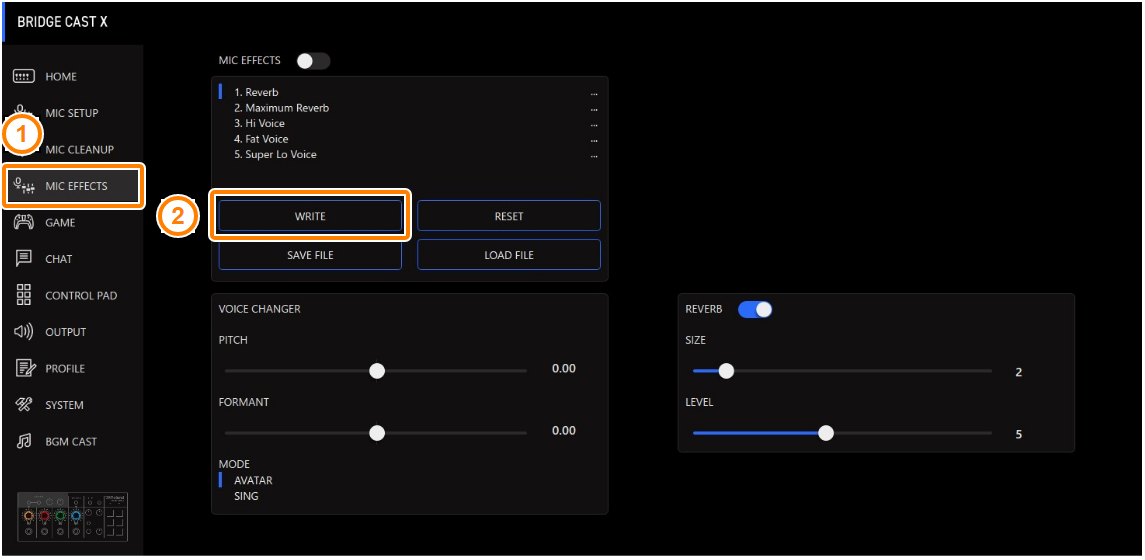
Input the preset name and click the save destination preset number in “WRITE TO”.
Preset names can contain up to 18 single-byte alphanumeric characters or symbols.
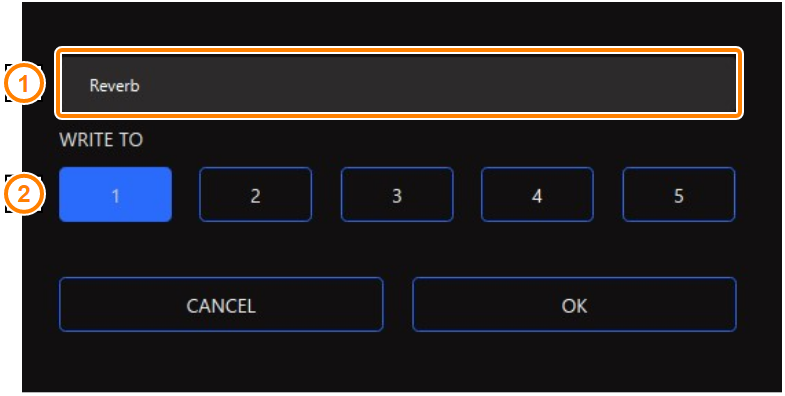
Click the [OK] button.
This overwrites the effect settings.
|
You can edit the preset names later. To do this, click |
Recalling a preset
On the menu screen, click the “MIC EFFECTS” tab and then click the preset you want to recall.
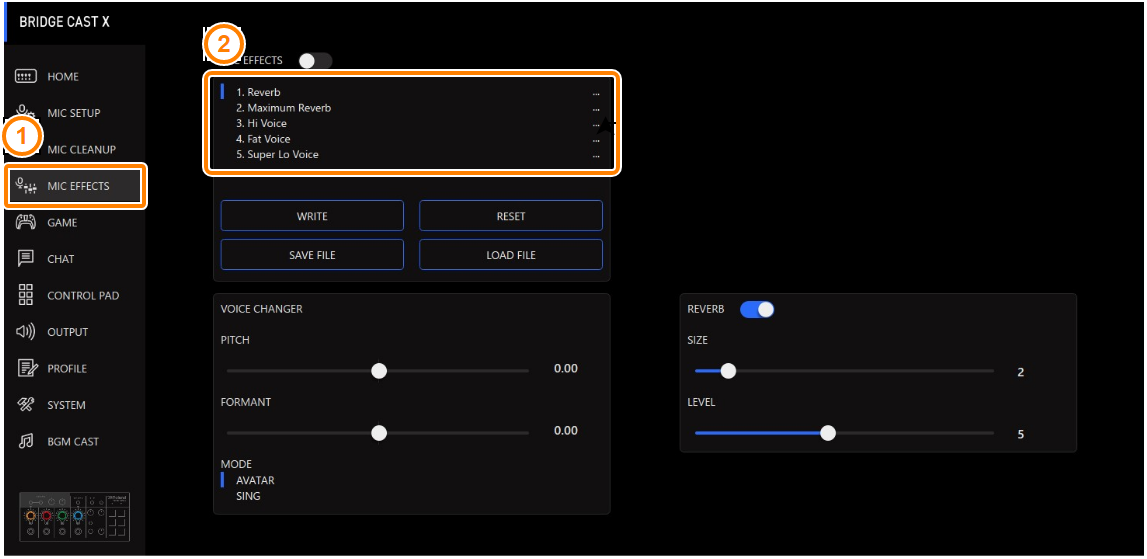
This recalls the effect settings.
|
When you edit the settings of a preset you recalled, the preset name changes from white to yellow. |
Initializing a preset
Here’s how to initialize a preset and restore the settings of presets 1–5 to their default state.
On the menu screen, click the “MIC EFFECTS” tab and then click the [RESET] button.
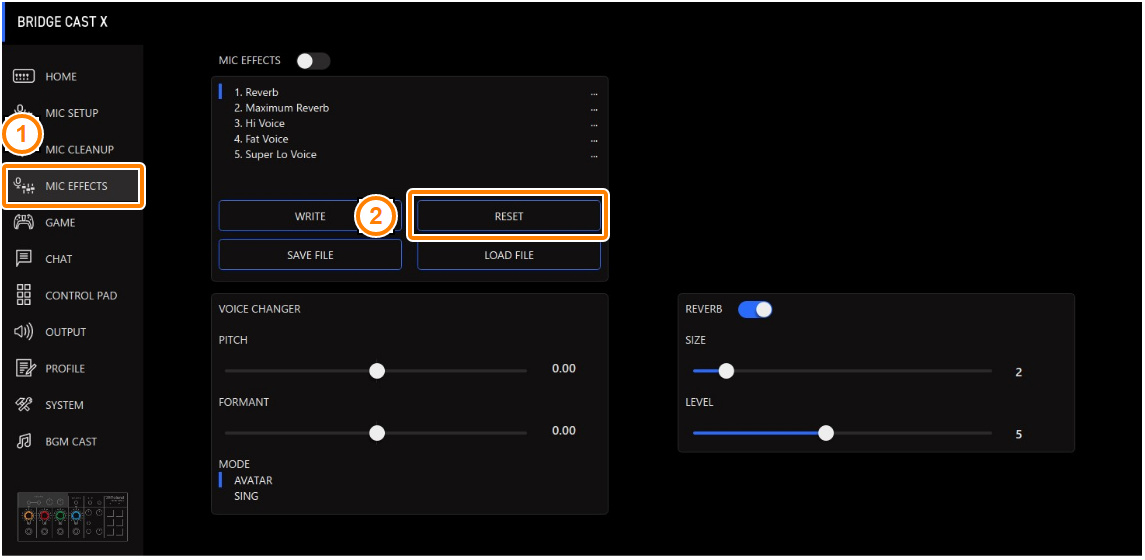
A confirmation message appears.
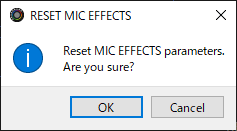
Click the [OK] button.
A confirmation message appears after the data has been initialized.
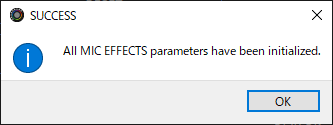
- Click the [OK] button to close the message.
Related links:
Exporting a mic effect preset file

 next to the preset name, input the name in the rename window and click the [OK] button.
next to the preset name, input the name in the rename window and click the [OK] button.