You can import a project into this unit that was created on a different SP-404MKⅡ and exported to an SD card.
Follow the steps in “Exporting a Project (EXPORT PROJECT)” to export the project(s) to an SD card.
Insert the SD card on which the projects are saved into the SD card slot of this unit.
Hold down the [SHIFT] button and press the pad [13].
The UTILITY MENU screen appears.
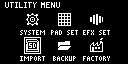
Turn the [VALUE] knob to select “IMPORT.”
The IMPORT/EXPORT MENU screen appears.
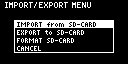

From the top screen, you can also make this screen appear by pressing pad [14] while holding down the [SHIFT] button.
Use the [VALUE] knob to select “IMPORT from SD-CARD,” and press the [VALUE] knob.
The IMPORT SAMPLE / PROJECT screen appears.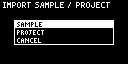
- Use the [VALUE] knob to select “PROJECT,” and press the [VALUE] knob.
Press the [ROLL] button.
The contents of the “EXPORT” folder are shown. The contents of the project folder (PROJECT_**) that was exported to the SD card are shown.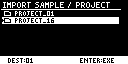

- The contents of the “IMPORT” folder are shown first on the screen where you select the project to import. Each time you press the [ROLL] button, the view switches between the “IMPORT” and “EXPORT” folders.
From your computer, you can select the project to export from the “IMPORT” folder list screen.
Open the SD card on your computer.
Move the exported project folder (PROJECT_**) from the “EXPORT” folder to the “IMPORT” folder (Importing/Exporting (Using the SD Card)).
Press pads [1]–[16] to select the project number to import.
Normally, you should select a pad that’s blinking yellow (an empty pad).
Pad status Explanation Unlit (dark orange) Project number that already contains a project Blinking yellow Project number for which a project hasn’t been created (empty project) Blinking red Project number to which the imported project is saved Lit red Project number to which the imported project is saved (if a project already exists at that project number, it is overwritten with the newly imported project) Turn the [VALUE] knob to select the project to import, and press the [VALUE] knob.
The project is now imported.

When you import a project to a project number that already contains a project (the pad lights up red), a message is shown to confirm the overwrite-save.
To import and overwrite, turn the [VALUE] knob to select “OK,” and press the [VALUE] knob.
Performing this operation overwrites (erases) the project in the import destination.
|
Never turn off the power or remove the SD card while the screen indicates “Working...” |