You can add tempo data to a sample to make the sample play back in sync with the tempo.
Setting the tempo in AUTO mode
Here’s how to detect and set the tempo of a sample.
- Press the [PITCH/SPEED] button.
The pitch/speed setting screen appears.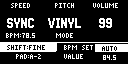
Press pads [1]–[16] to select the sample you want to edit.
- Use the [VALUE] knob to change BPM SET to “AUTO,” and press the [VALUE] knob.
Use the [VALUE] knob to select the BPM range, and press the [VALUE] knob.
Parameter Value BPM RANGE 100-199, 80-159, 70-139, 50-99 A confirmation message appears.
Use the [VALUE] knob to select “OK,” and press the [VALUE] knob.
The sample is analyzed, and the detected tempo is set as the BPM value.

You may not be able to accurately detect the tempo (BPM) on some samples. If you’re having a hard time getting the right tempo, try making the setting in MANUAL mode.
MANUAL mode
Here’s how to manually set the tempo. Use MANUAL mode if you know the tempo of the sample, or if you’re having a hard time detecting the correct tempo in AUTO mode.
- Press the [PITCH/SPEED] button.
The pitch/speed setting screen appears.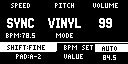
Press pads [1]–[16] to select the sample you want to edit.
- Turn the [VALUE] knob to change BPM SET to “MANU,” and press the [VALUE] knob.
Turn the [VALUE] knob to set the BPM, and press the [VALUE] knob.
Parameter Value VALUE 40.0–200.0 
You can also set the tempo using the tap tempo function.