This explains the settings to use when recording video.
|
|
- Tap the menu button on the main screen.
Tap the “Stream/Rec” menu.
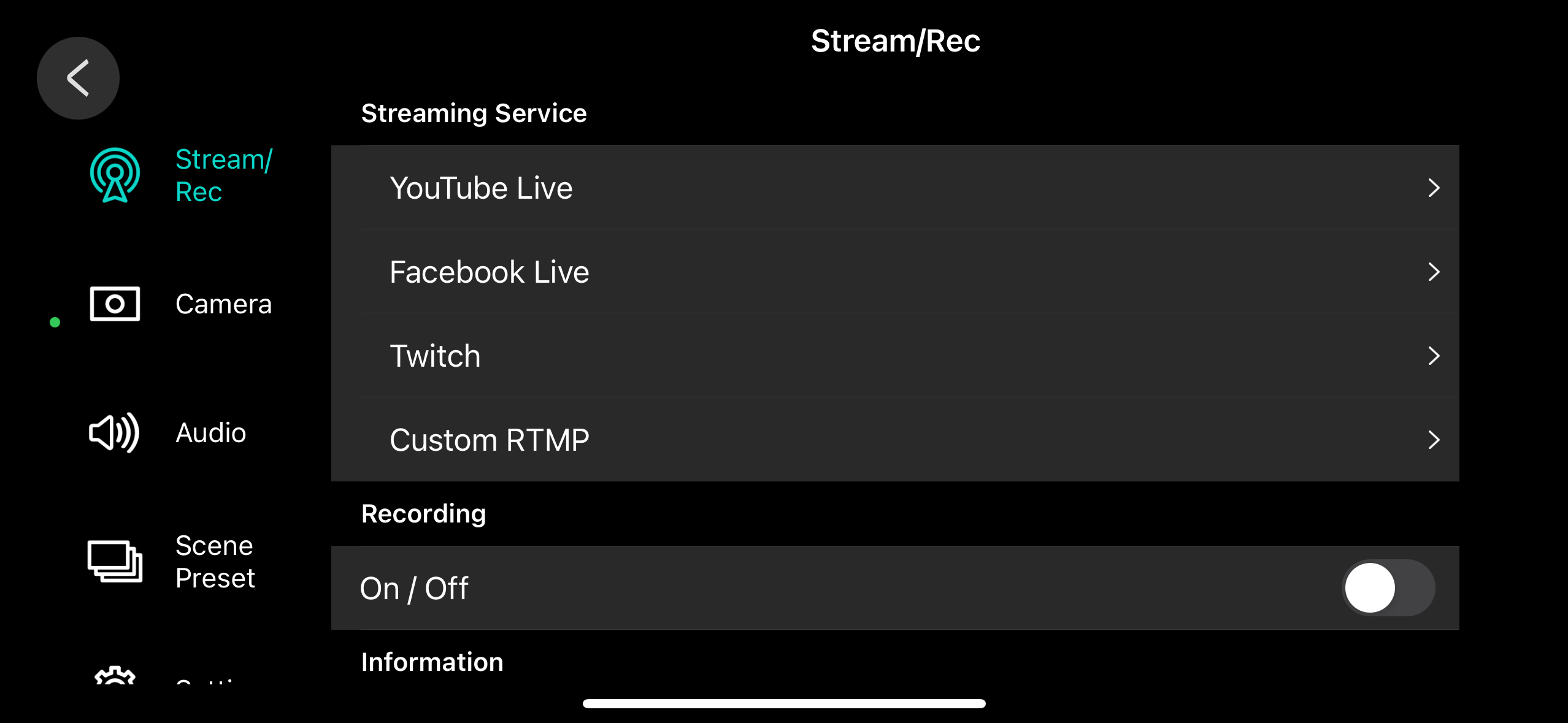
- Tap “Recording On / Off” and set it to “On”.
Tap the items in the menu to edit the settings.
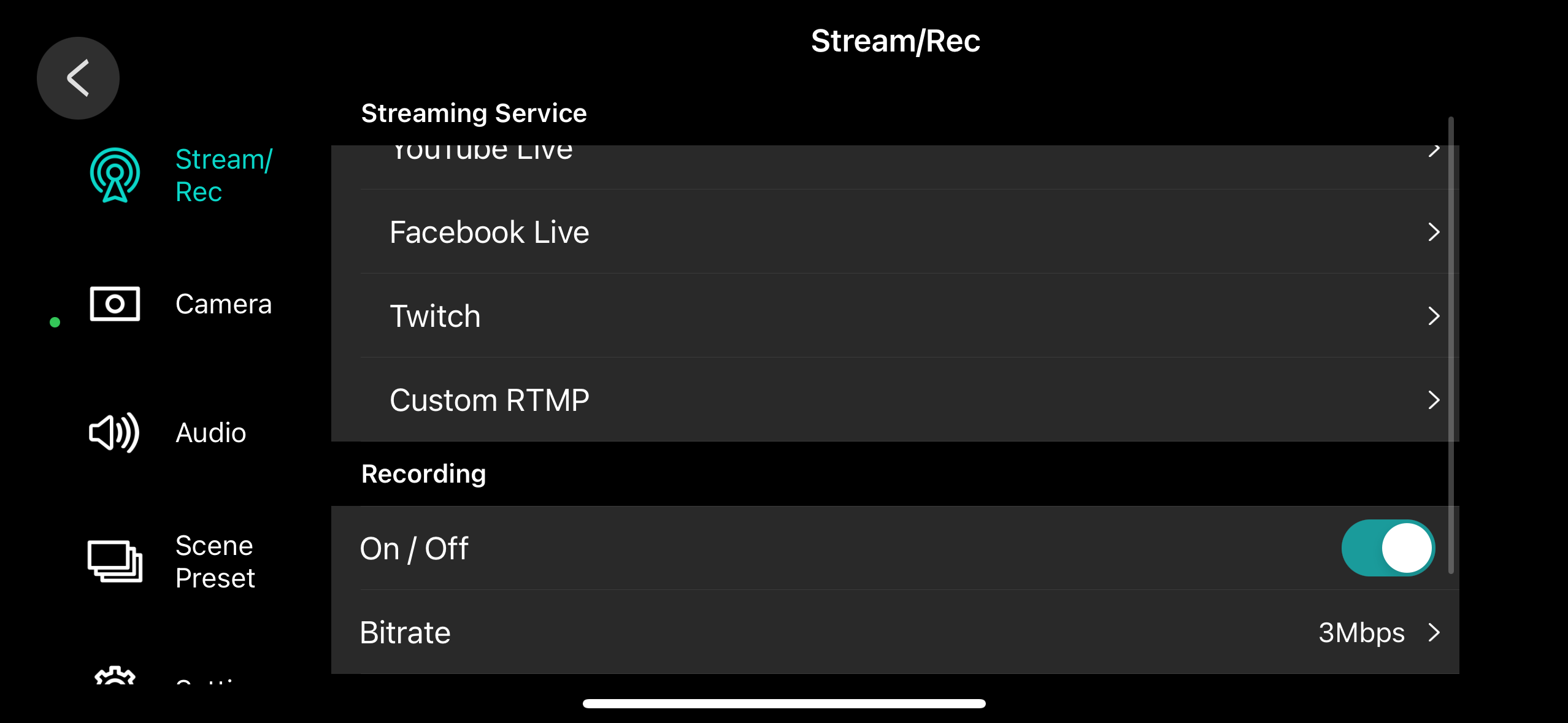
Item
Explanation
Bitrate
Sets the video bitrate (how much data is transmitted per second).
You can increase the bitrate for better video recording quality.
Note that raising the bitrate too high also results in a larger video file size, which may result in the video not playing back properly or use up your smartphone’s storage.
Tap the [ç] button.
This closes the menu screen.
Now you’ve finished configuring the video recording settings.
Tap the [ó] (stream/record) button.

Tap the [ó] (stream/record) button again.
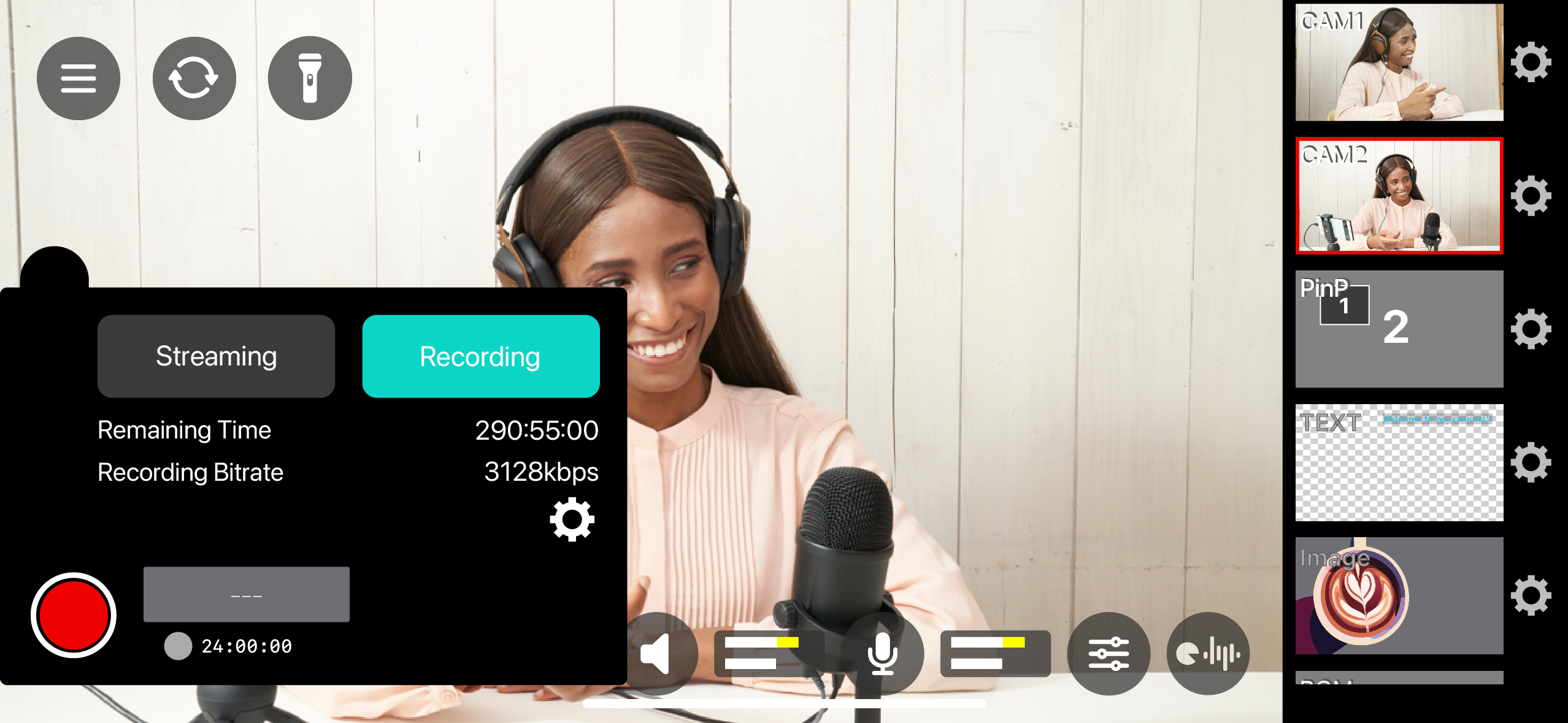
Recording begins.
Livestreaming can’t be done when video is being recorded.
When you want to livestream, set the “Recording On / Off” setting to “Off”.

On iOS devices, a dialog box appears the first time you try to record, which confirms whether the GO:PODCAST app is given permission to access your photos (photo library).
You must grant access to continue recording.
To stop recording, tap the [ð] (stream/record) button.
A confirmation dialog box appears.
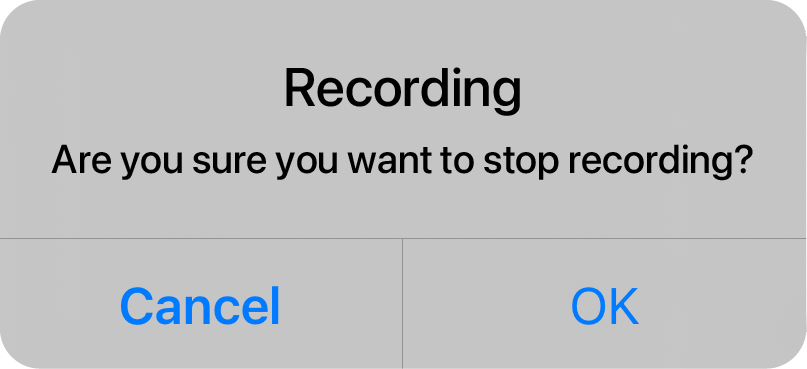
Tap the [OK] button.
Recording ends.