Here’s how to composite an inset screen (a small separate screen) onto the background video.
This kind of video composite is called “PinP” (picture in picture).
You can freely adjust the size and position of the inset screen.
On the “GO:PODCAST” app that’s running on the smartphone you’re using for streaming, tap the “add scene” button (+ icon) in the scene palette.
The “Scene Select” screen appears.
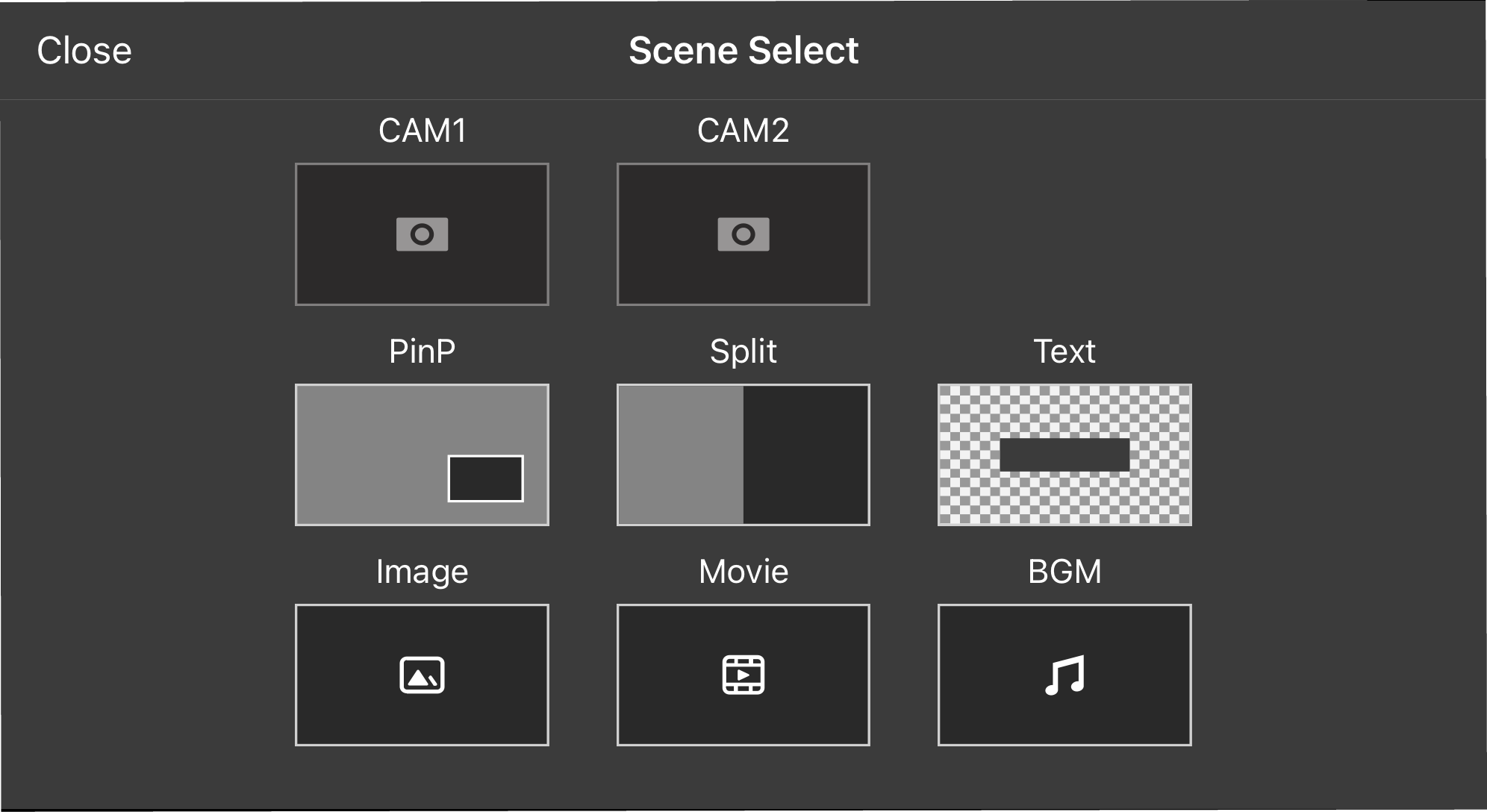
Tap “PinP”.
The “PinP” screen appears.
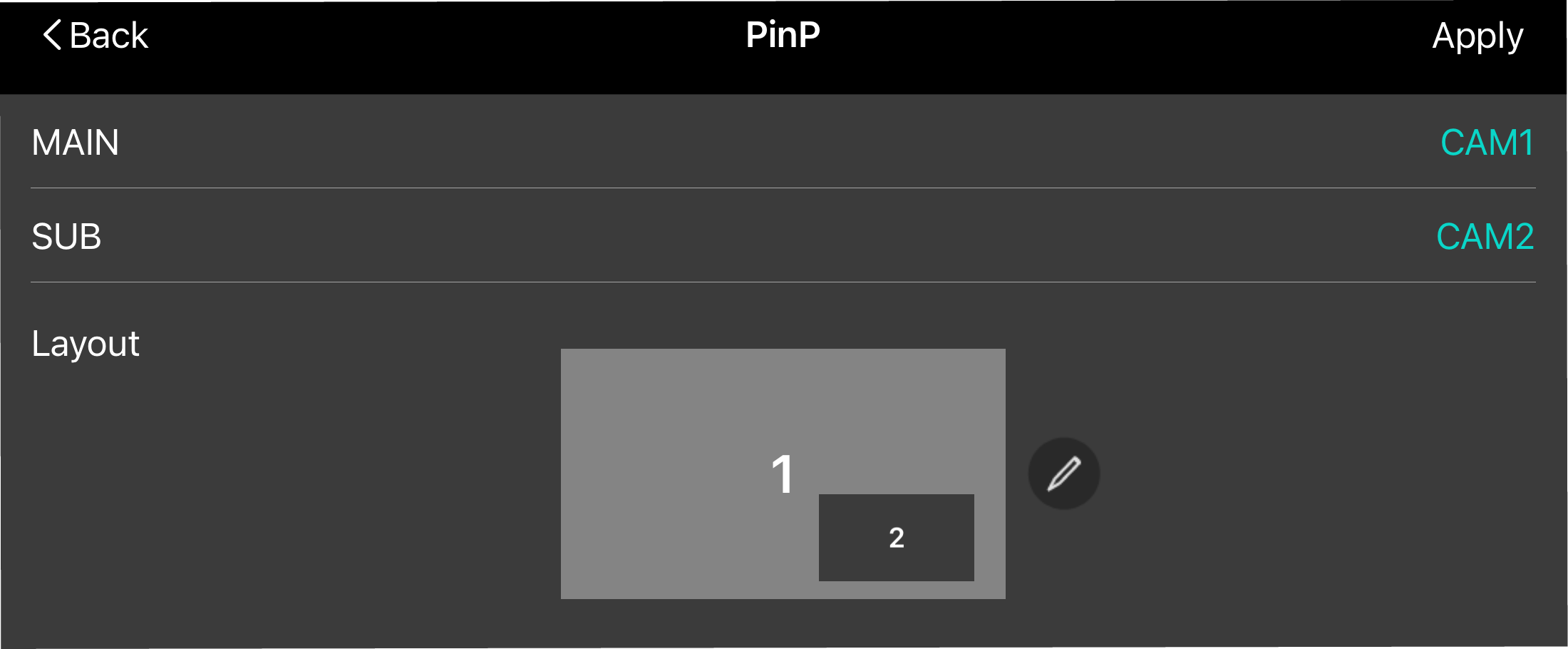

A simple explanation also appears each time the PinP screen is shown.
Select the “Don't show again” check box to make the PinP screen appear immediately (without an explanation) from the next time onward.
Configure the PinP display settings.
Item
Explanation
MAIN
Selects the background video.
SUB
Selects the inset screen video.
Layout
Sets the position of the inset screen.

Select Custom if you want to make detailed position and size settings for the inset screen or if you want to add a border to the inset screen.
For details, refer to “Configuring the detailed PinP settings”.
Tap the [Apply] button to save the scene.