Here’s how to add the video taken with your smartphone’s built-in camera to a scene for streaming.
On the “GO:PODCAST app” that’s running on the smartphone you’re using for streaming, tap the “add scene” button (+ icon) in the scene palette.
The “Scene Select” screen appears.
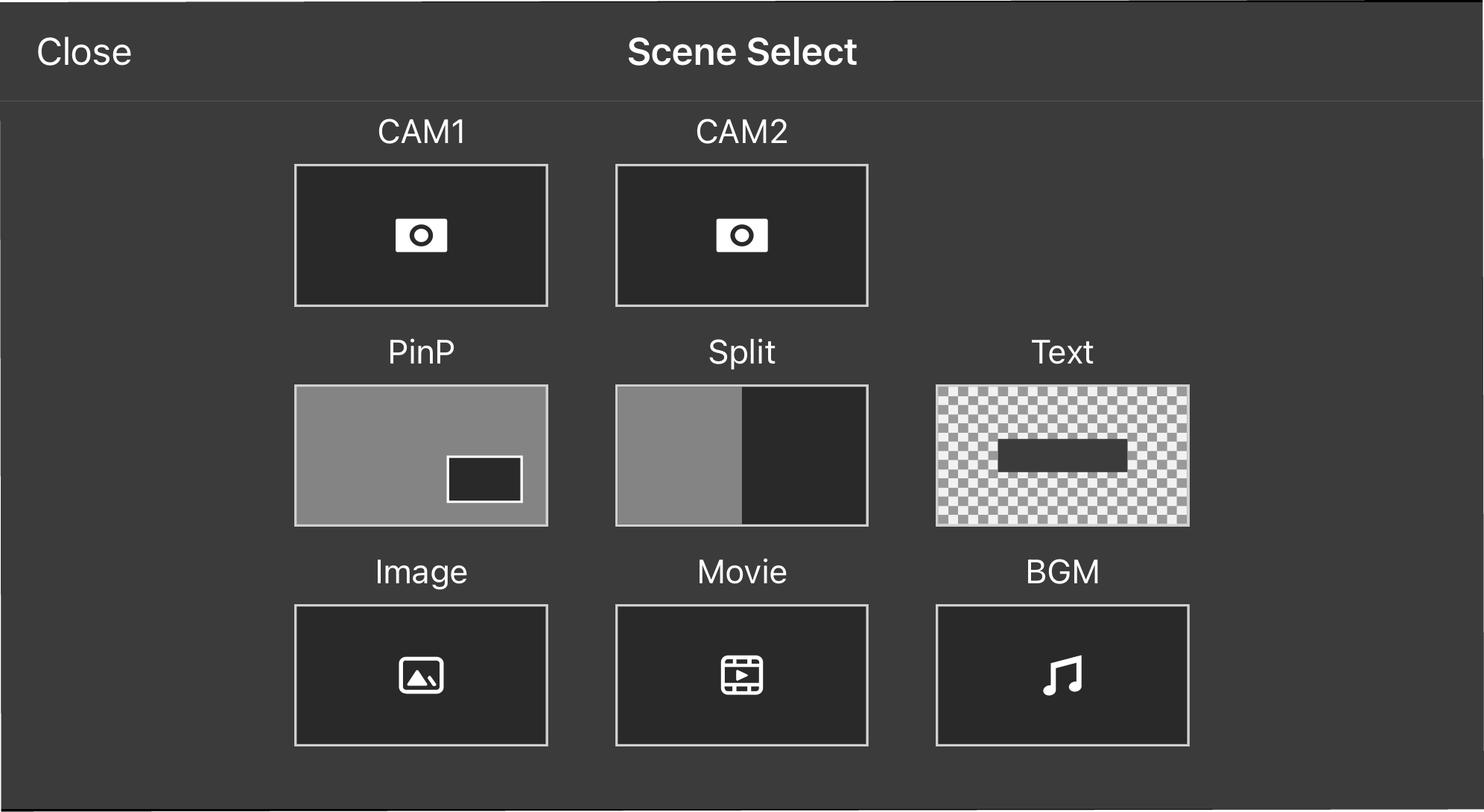
Tap either “CAM 1” or “CAM 2”.
The video sources that can be added to the scene are shown.
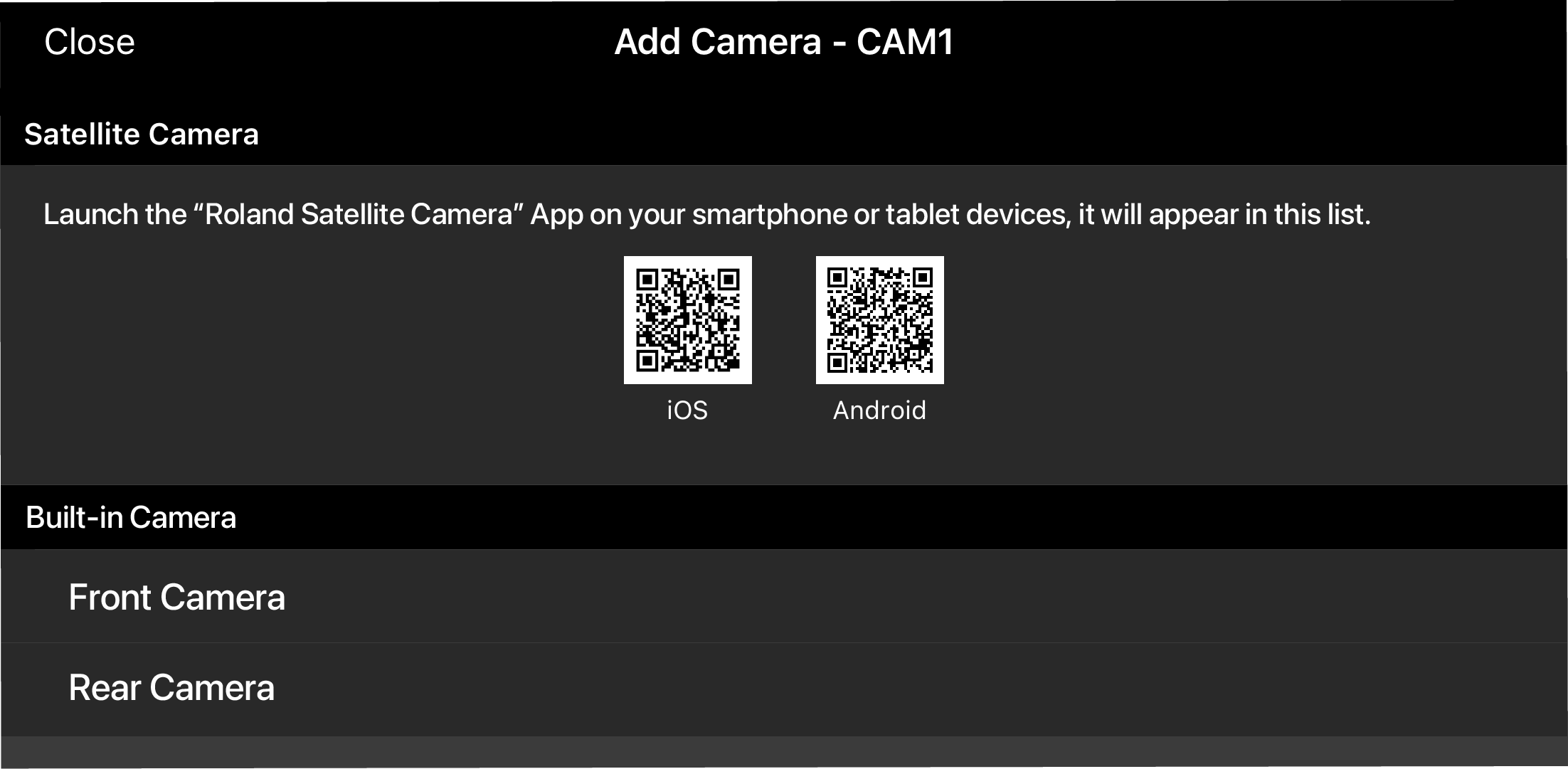
Tap “Built-in Camera” to select the smartphone camera to use for streaming.
The smartphone camera that’s used for streaming is added to either “CAM 1” or “CAM 2” of the scene palette.

The combinations of cameras you can add to CAM 1 and CAM 2 of the scene palette are shown below.
CAM 1
CAM 2
Front camera on smartphone to use for streaming (*) Rear camera on smartphone to use for streaming (*) Rear camera on smartphone to use for streaming (*)
Front camera on smartphone to use for streaming (*)
Camera on smartphone to use for streaming (front or rear)
Satellite camera 1
Satellite camera 1
Camera on smartphone to use for streaming (front or rear) Satellite camera 1
Satellite camera 2
(*) Combining the use of the front and rear cameras on a single smartphone is only possible with the iOS app.
|
You can adjust the zoom, brightness and other settings for the camera video. For details, refer to “Adjusting video from the camera”. |