Here’s how to layer a movie scene on top of the video that’s being shown.
Tap the movie scene that you want to layer on top.
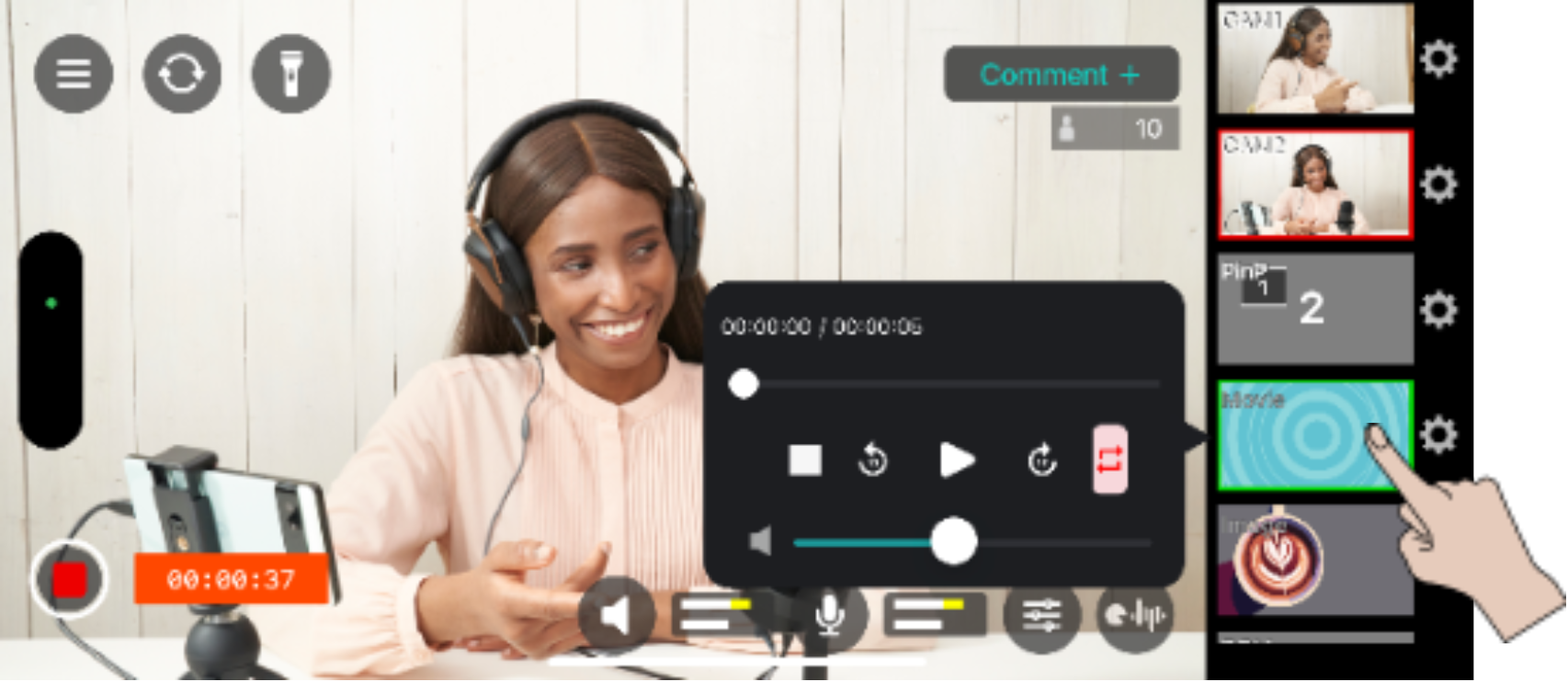
You can scroll through if there are many scenes.
When you tap a scene, the selected scene becomes the “preset scene”, and a border is shown around the scene to show that it’s a preset scene.
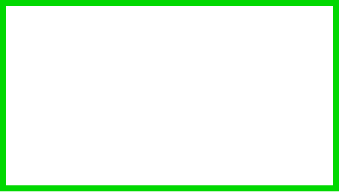
A panel is shown near the movie scene you selected for controlling the movie.
For details on the panel used to control the movie, refer to “Controlling a movie scene (movie)”.
Tap the [ø] button on the control panel.
The preset scene you tapped switches to the “scene in use”, and is layered with the previous video to be livestreamed.
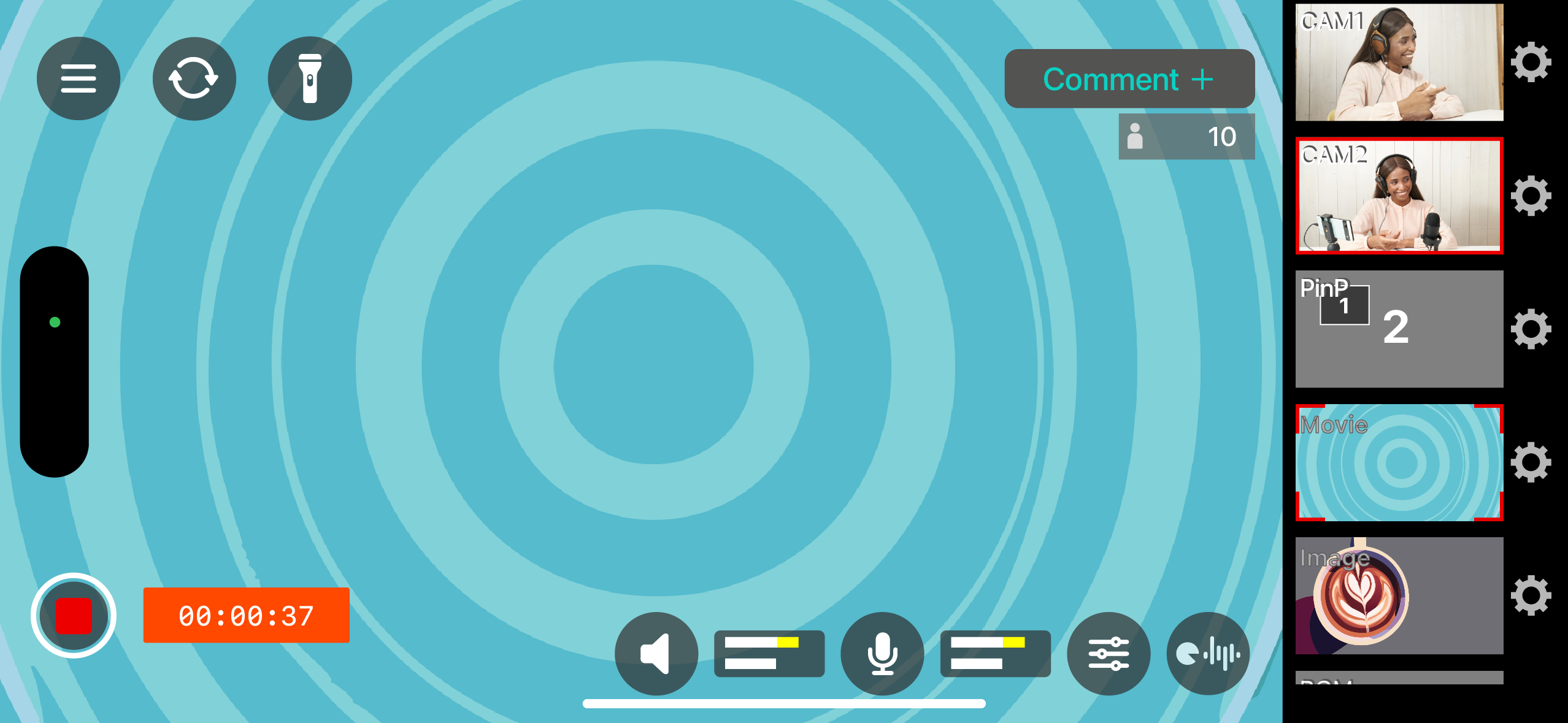
At that time, a border is shown around the scene in use to show that it’s being used in the livestream video.
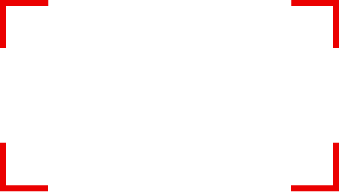
Tap the [ð] button on the control panel to hide the movie scene.

You can hide the control panel by tapping outside of it. To show the control panel again, tap the scene in use.