Here’s how to use your existing Facebook account for livestreaming.
- Tap the menu button on the main screen.
Tap the “Stream/Rec” menu.
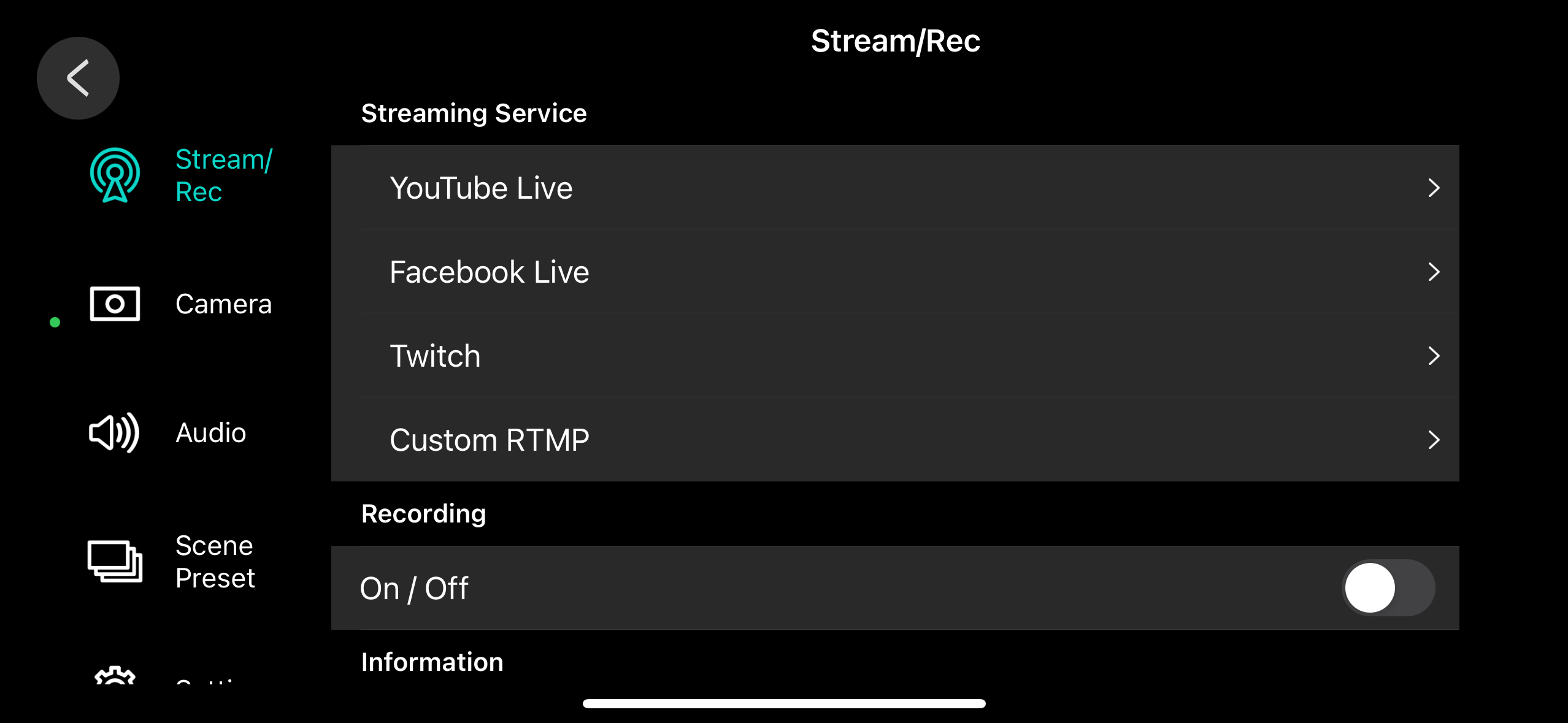
- From the list of “Streaming Service”, tap “Facebook Live”.
Tap “Login”.
If a confirmation dialog box for sign-in appears, tap “Continue”.
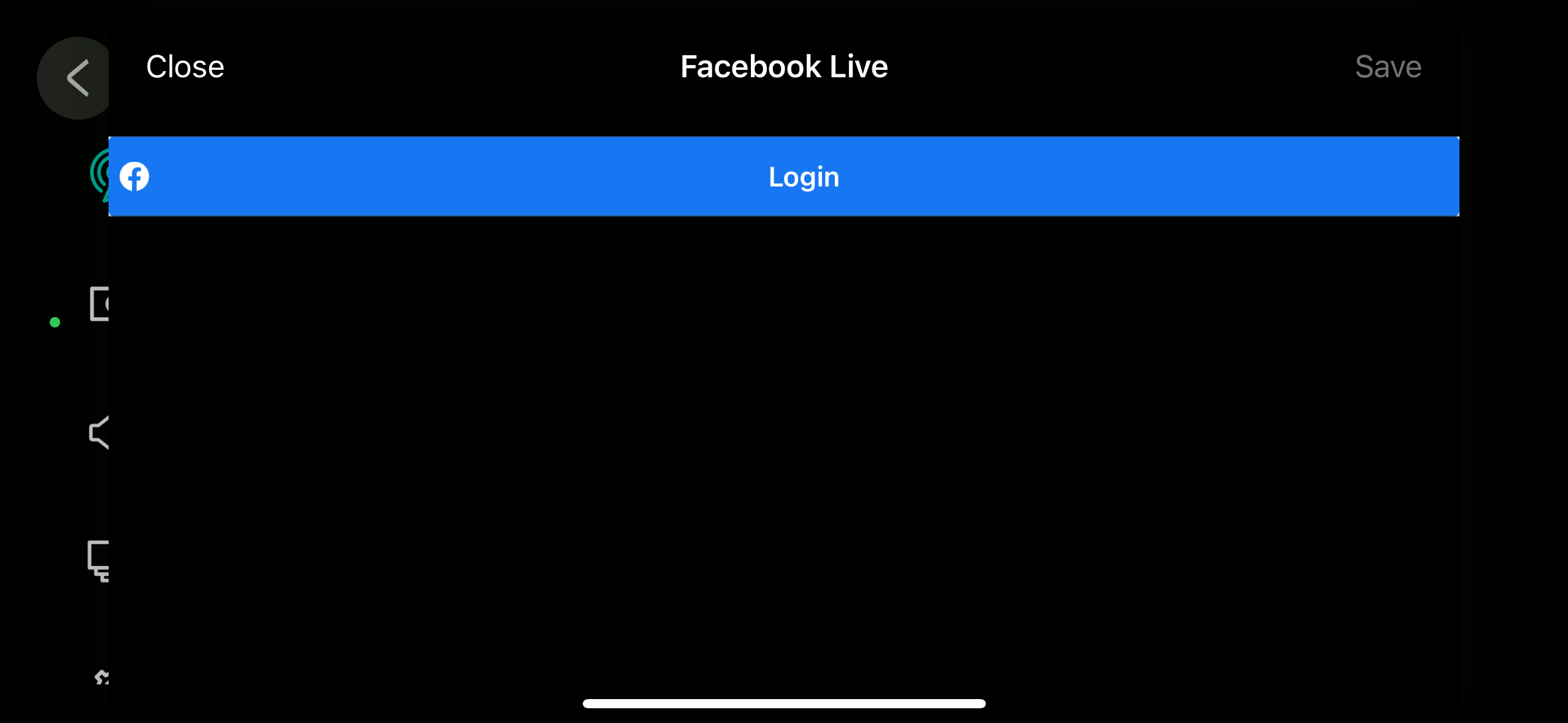
Log in to your Facebook account.
Tap the [Login with (Facebook account name)] button.
Tap “Scope”.
This setting only appears the first time you log in. This sets the upper limit of the scope for the GO:PODCAST app.
For this setting, use “Everyone (Public)” (which includes all users, even those who are not registered with Facebook).
Tap the [Continue] tab.
This completes the Facebook account settings.
Tap the items in each menu to edit the settings.
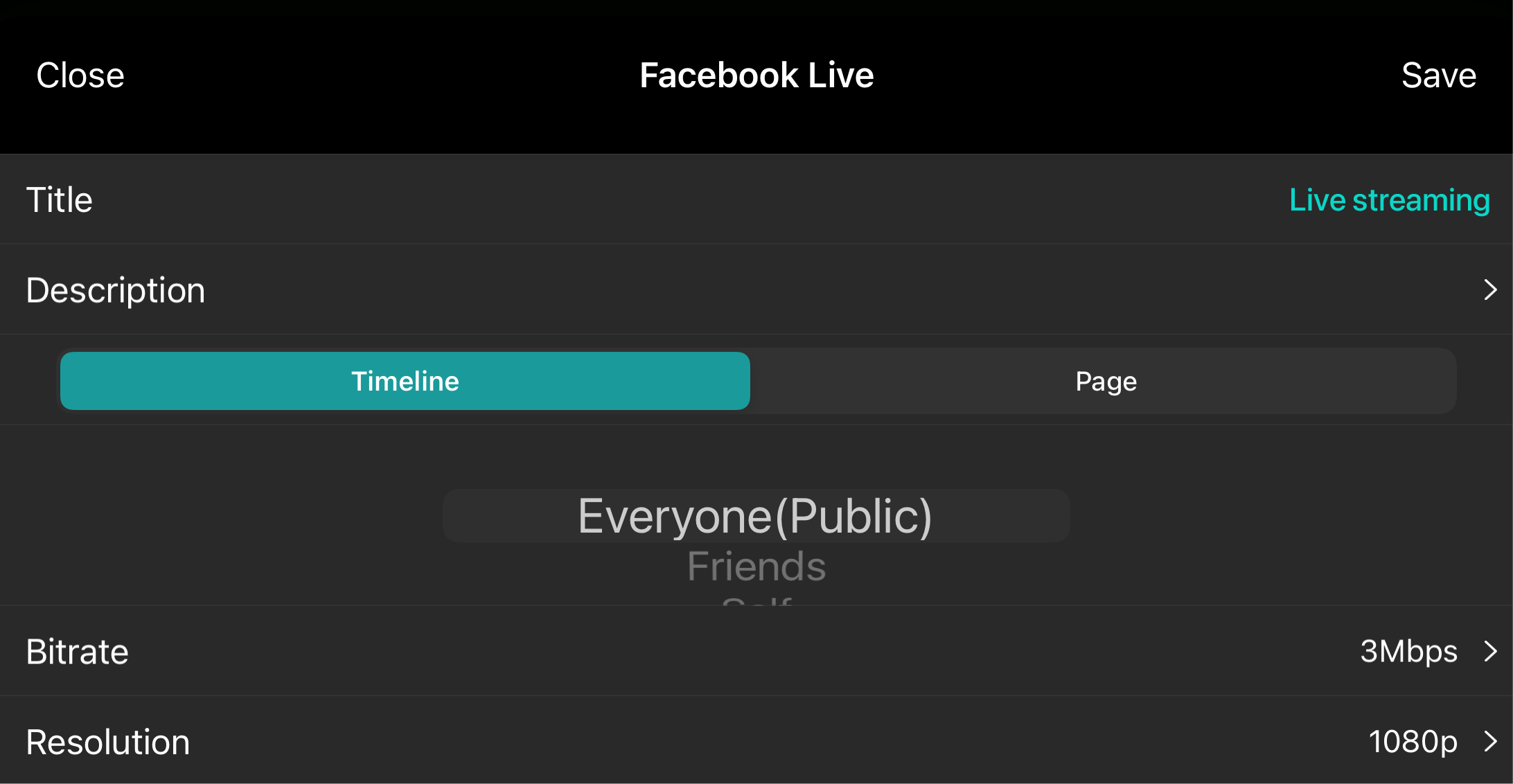
Item
Explanation
Title
Input the title of the livestream program.
Description
Input the description shown on Facebook Live for your program. Destination This sets the streaming destination. Timeline
The program is streamed to your personal timeline. Page
The program is streamed to a Facebook page. Custom destination (privacy) settings
Set the detailed settings according to the streaming destination.
Timeline
Everyone (Public): Anyone can view the program.
Friends: Only your friends can view the program.
Self: Only the person streaming the program can view it.
Page
Selects a page that the person streaming the program is managing.
Bitrate
Sets the video bitrate (how much data is transmitted per second).
You can increase the bitrate for better livestream video quality.
Note that if you raise the bitrate too much, the livestream may stop or the video image may be unstable, depending on your network connection speed and traffic.
See the official Facebook website for the recommended bitrate to use when livestreaming via Facebook Live.
Resolution
Sets the resolution of the livestreamed video.
This function is only possible with the iOS app.
1080p
1920 × 1080 pixels (full HD)
720p
1280 × 720 pixels (HD)
Tap the [Select as a destination] button at the bottom of the settings screen.
The streaming destination is set according to your settings.

The [Select as a destination] button changes to “Disable destination”.
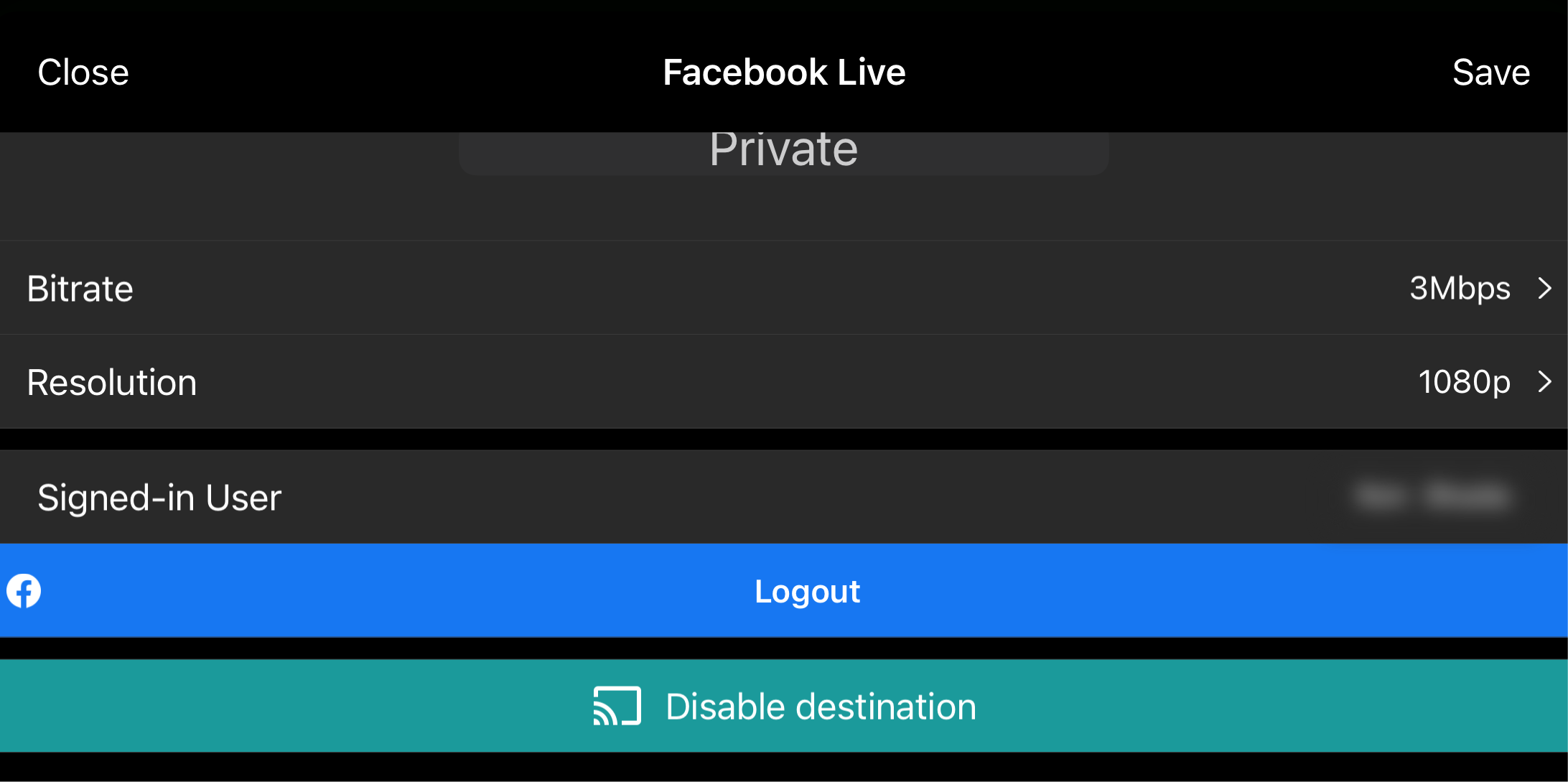
Tap “Save”.
Check whether “Facebook Live” is selected with a check mark in the “Streaming Service” list.
If it isn’t selected, another platform may have been set as the streaming destination, or recording may have been enabled.
If recording is enabled, disable recording first and then set the streaming destination.
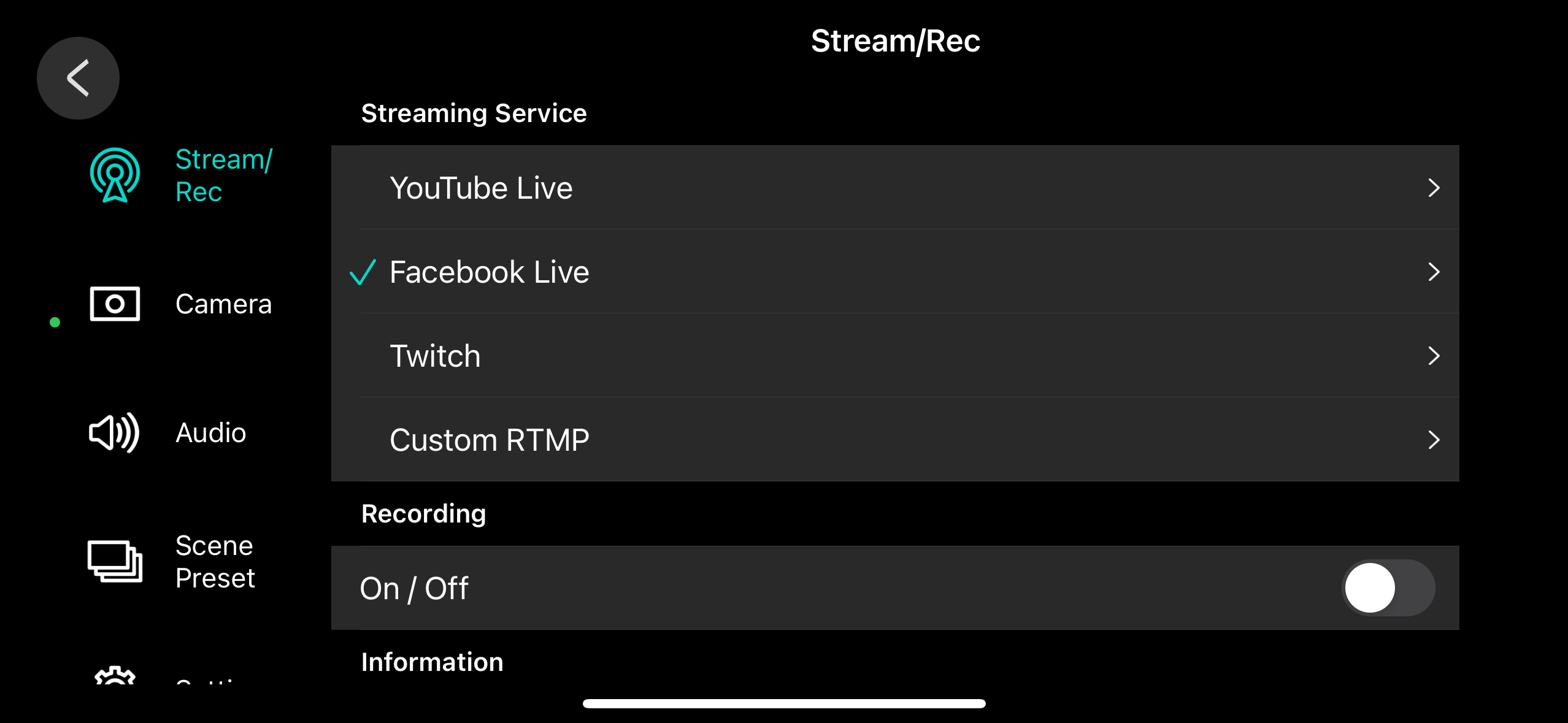
Tap the [ç] button.
This closes the menu screen.
Now you’ve finished configuring the livestream settings.
Tap the [ó] (stream/record) button.

Check whether the livestream destination is set to “Facebook Live”, and tap the [ó] (stream/record) button again.

Livestreaming begins.
To stop livestreaming, tap the [ð] (stream/record) button.
A confirmation dialog box appears.
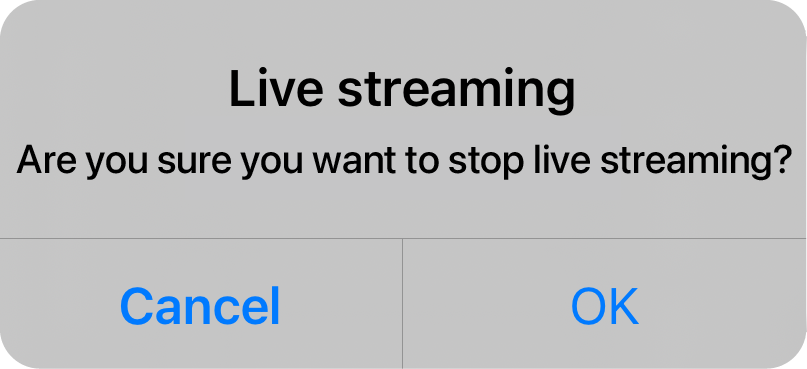
Tap the [OK] button.
This ends the livestream.
|
Note that you can’t log out of your Facebook account by using the GO:PODCAST app even after the livestream ends. Use one of the following methods to make sure that you’re logged out of Facebook.
|
