You can make detailed settings for the inset screen, such as changing its size and position or adding a border.
Set the Layout of the PinP screen to “Custom”.
The PinP detailed settings screen is shown.
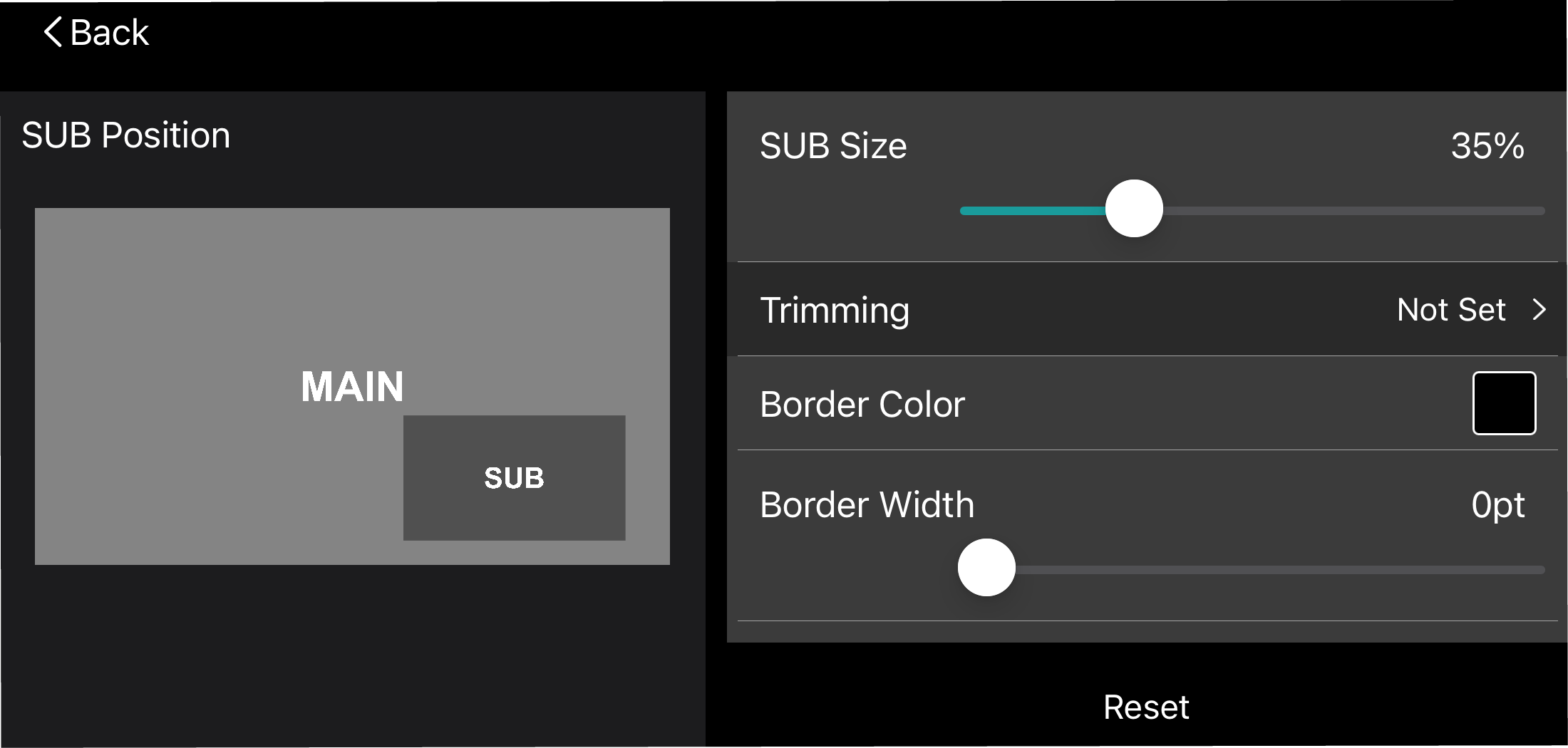
Configure the detailed settings for the inset screen.
Item
Explanation
SUB Position
Drag the inset screen to set its position.
SUB Size
Sets the size of the inset screen. Trimming
You can trim an inset screen video within the area that you like.
Drag the red handles at the four corners to adjust the trimming area, and then tap the [ç] button or the [Ô] button at upper left.
Border Color (*)
Sets the color of the lines (borders) around the background and inset screens.
Border Width (*)
Sets the width of the lines (borders) around the background and inset screens. Reset
Resets the custom settings to their default values.

(*) This parameter is only possible with the iOS app.
Once you’ve finished making the detailed settings, tap the [ç] button or [Ô] button at upper left.
The screen returns to the PinP scene edit screen.
- Tap the [Apply] button to save the scene.