You can configure detailed settings such as the text display position, text size and so forth.
Set the Layout of the Text screen to “Custom”.
Shows the detailed text settings screen.
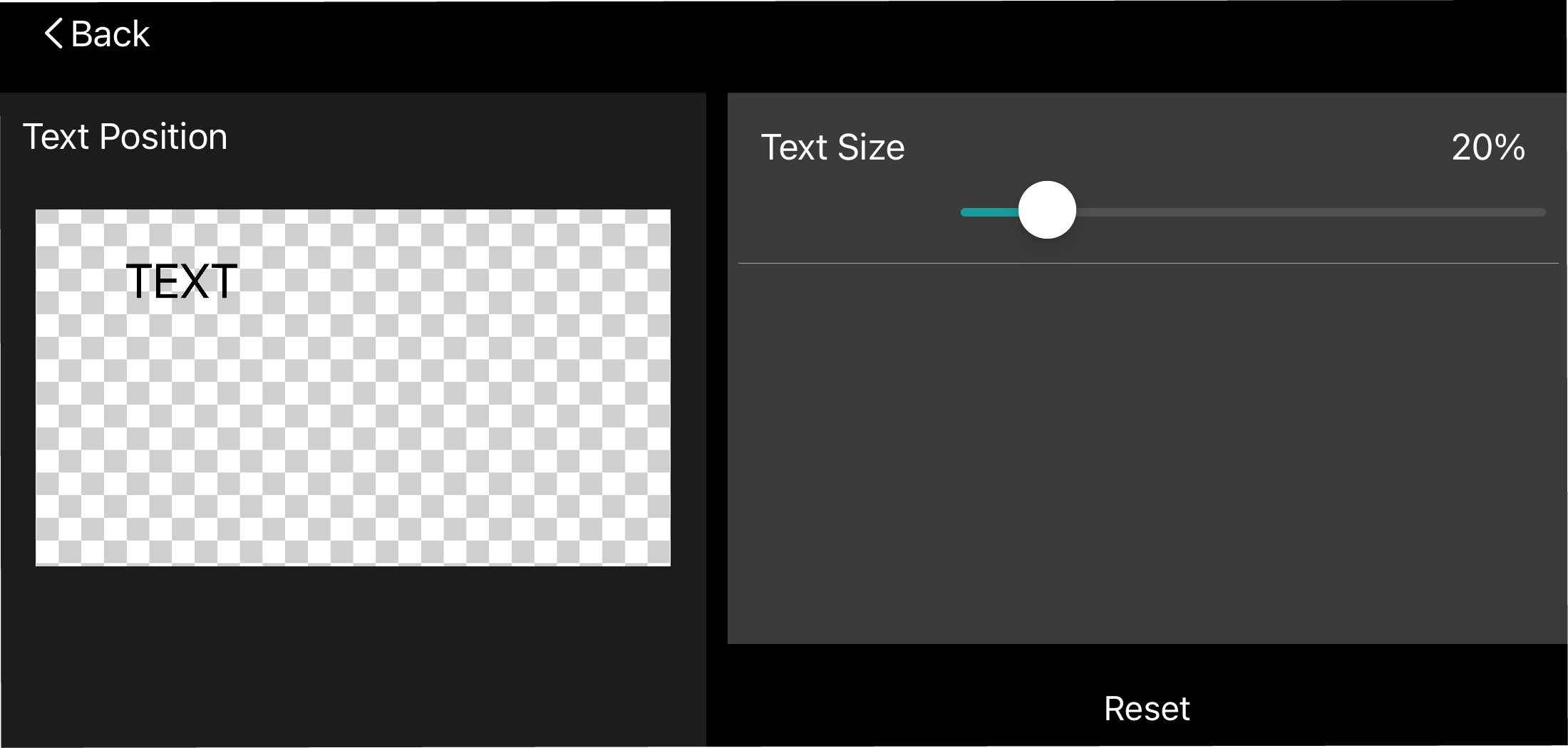
Configure the display settings for the text scene.
Item
Explanation
Text Position
Drag the box marked as “Text” (for the text) to set its display position.
Text Size
Sets the text display size.
Reset
Resets the custom settings to their default values.
Once you’ve finished making the detailed settings, tap the [ç] button or [Ô] button at upper left.
The screen returns to the text scene edit screen.
- Tap the [Apply] button to save the scene.