You can configure detailed settings such as the still image display position, size and so forth.
On the Image screen, set the Layout to “Custom”.
The image scene detailed settings screen appears.
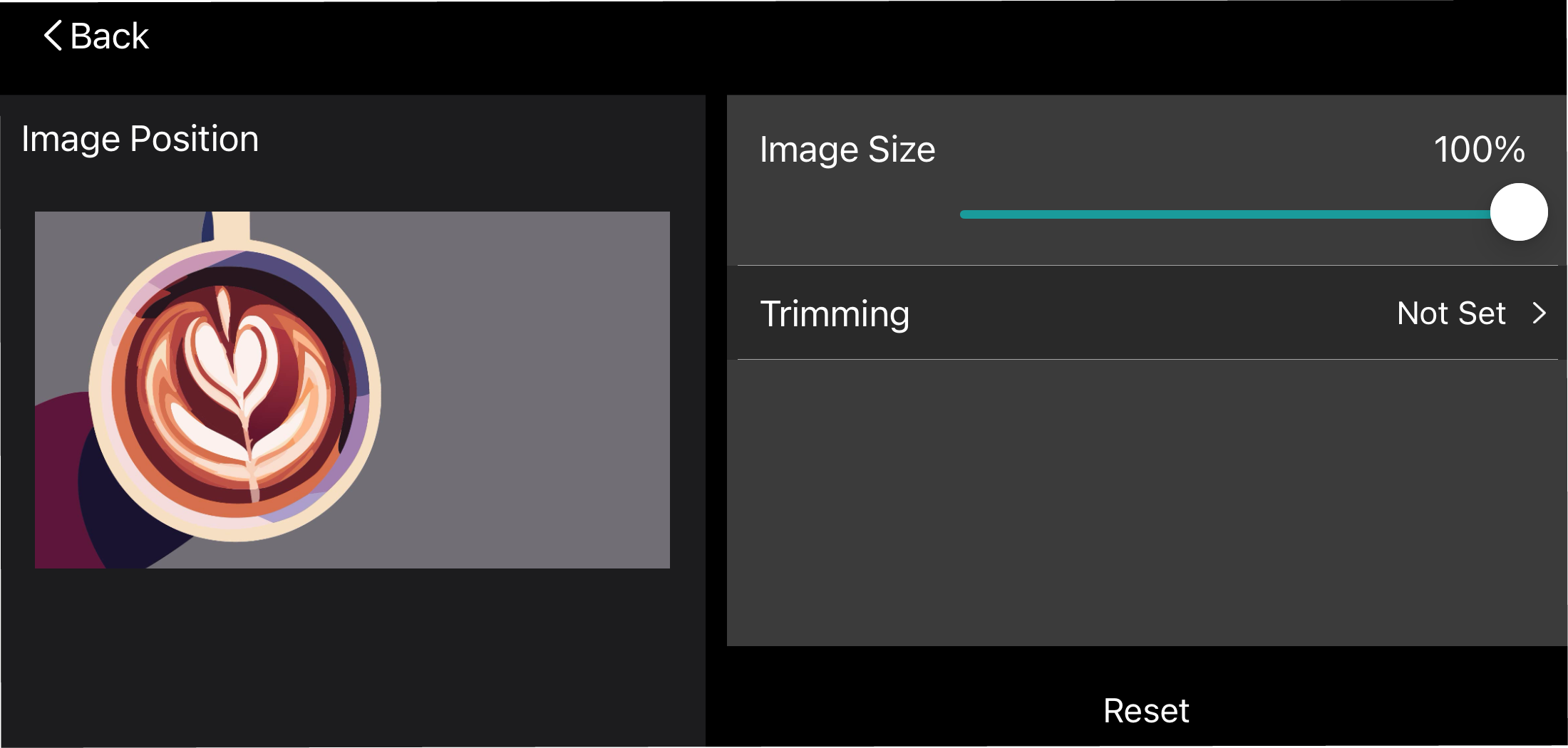
Configure the detailed settings for the image scene.
Item
Explanation
Image Position
Drag the box marked as “Image” (for the still image) to set its display position.
Image Size
Sets the still image display size.
Trimming
You can trim a still image within the area that you like.
Drag the red handles at the four corners to adjust the trimming area, and then tap the [ç] button or the [Ô] button at upper left.
Reset
Resets the custom settings to their default values.
Once you’ve finished making the detailed settings, tap the [ç] button or [Ô] button at upper left.
The screen returns to the image scene edit screen.
- Tap the [Apply] button to save the scene.