Here’s how to add audio to the video that’s shown.
Tap the background music scene you want to play back.

You can scroll through if there are many scenes.
When you tap a scene, the selected scene becomes the “preset scene”, and a border is shown around the scene to show that it’s a preset scene.
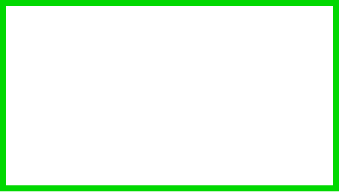
A panel is shown near the background music scene you selected for controlling the audio.
For details on the panel used to control the audio, refer to “Controlling a BGM scene (audio)”.
Tap the [ø] button on the control panel.
The preset scene you tapped switches to the “scene in use”, and the audio of the background music scene is layered with the previous video to be livestreamed.
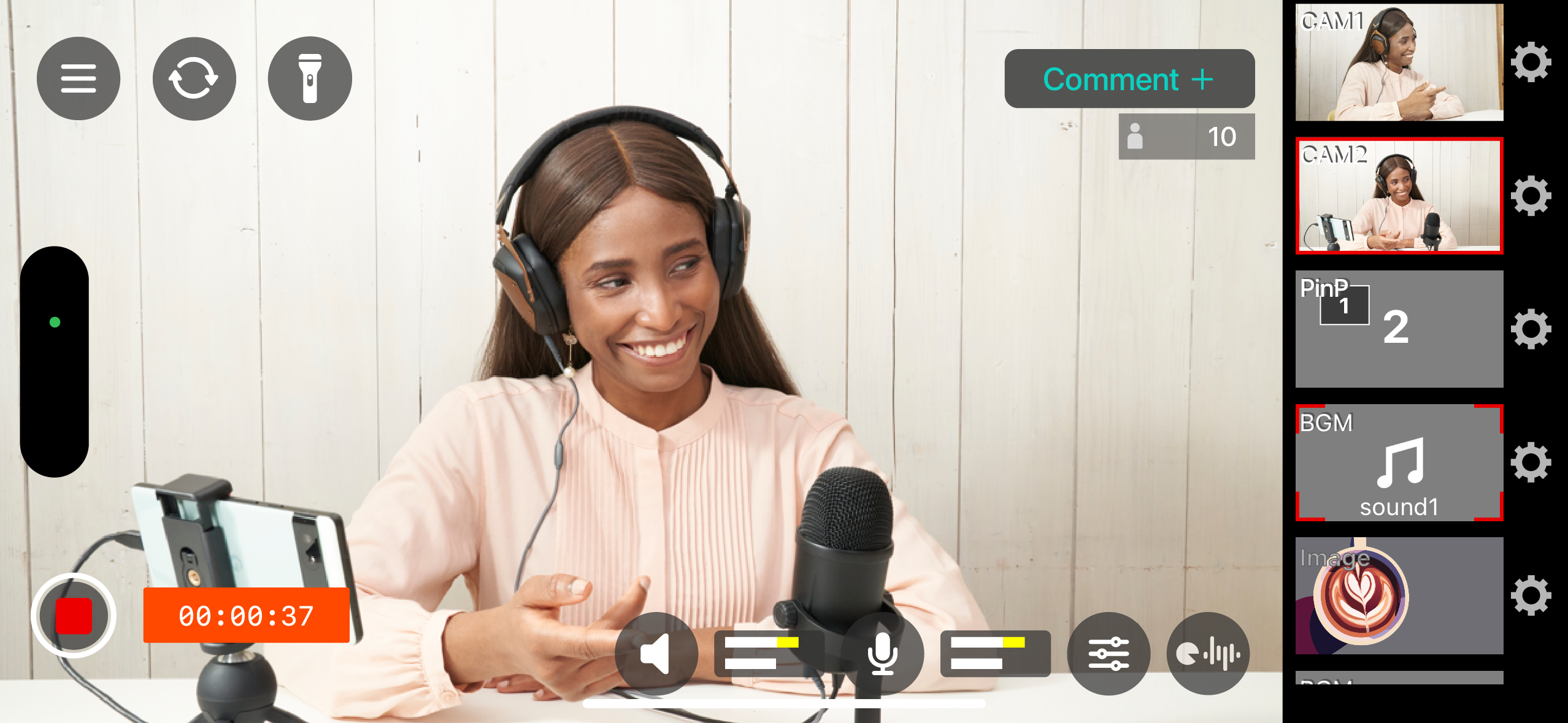
At that time, a border is shown around the scene in use to show that it’s being used in the livestream video.
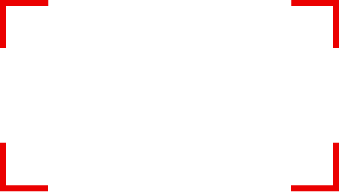
Tap the [ð] button on the control panel to stop the background music (audio) scene and switch to the preset scene.

You can hide the control panel by tapping outside of it. To show the control panel again, tap the scene in use.