By backing up the data on this unit, you can transfer your data to another SP-404MK2 or restore your data in the event that something happens to it.
You can save up to 64 sets of backup data to a single SD card (note that this depends on the SD card’s capacity).
- Insert the SD card on which the backup data is to be saved into the SD card slot of this unit.
Hold down the [SHIFT] button and press the pad [13].
The UTILITY MENU screen appears.
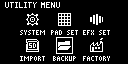
Use the [VALUE] knob to select “BACKUP”, and press the [VALUE] knob.
The UTILITY / BACKUP RESTORE screen appears.
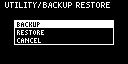
Use the [VALUE] knob to select “BACKUP”, and press the [VALUE] knob.
The backup number selection screen appears.
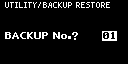
Use the [VALUE] knob to select a backup number (01–64), and press the [VALUE] knob.
The backup data is saved to the SD card.
|
If there is already backup data on the SD card with the same number, a message appears that confirms whether you want to overwrite. To import and overwrite, turn the [VALUE] knob to select “OK”, and press the [VALUE] knob. When this operation is executed, the backup data on the SD card that has the same number is overwritten (erased). |
