Here’s how to copy the sample that’s assigned to a pad to a different pad.
Press the [COPY] button.
The COPY PAD screen appears.
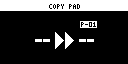
Press the sample (pad) you want to copy, and then the copy destination sample (pad).
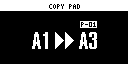
If you decide to cancel copying, press the [EXIT] button.

- To copy a sample to a different bank, first use the bank [A/F]–[E/J] buttons to select the bank before pressing the sample (pad) for the copy destination.
- To copy a sample to a different project, first use the [CTRL 3] knob to select the project before pressing the sample (pad) for the copy destination.
- You may notice a difference in volume when copying samples between different banks or projects, due to the differences in the BANK VOLUME parameters set for each bank.
Press the [VALUE] knob or [COPY] button.
The pad’s sample is copied.

Performing this operation overwrites (erases) the sample in the copy destination pad.