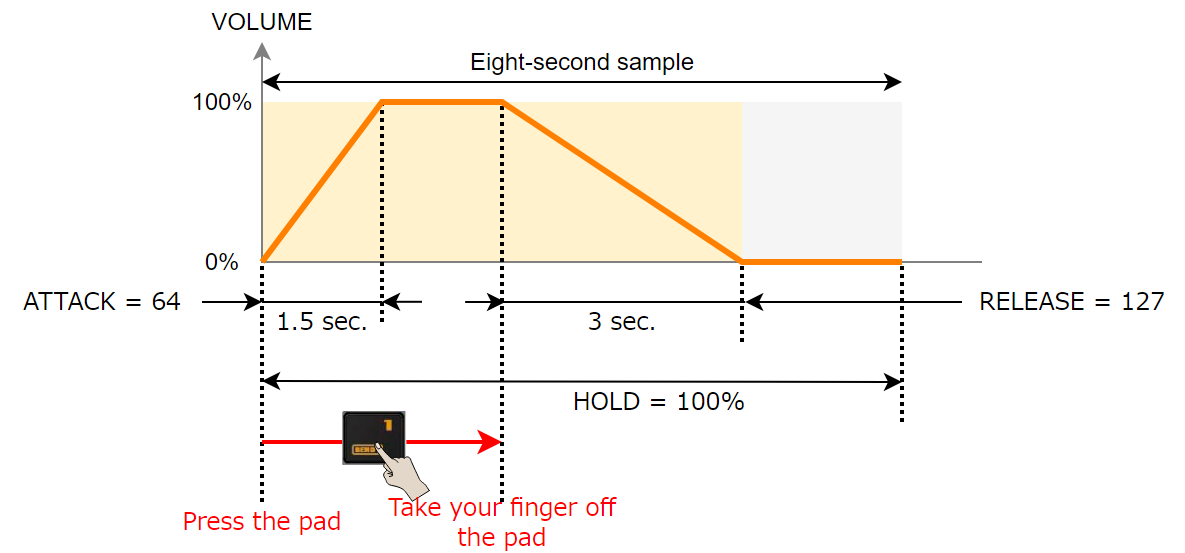This shows how to set the changes in volume when playing back a sample.
You can use fade-in settings (making the volume gradually get louder) and fade-out settings (making the volume gradually get softer).
Hold down the [SHIFT] button and press the [PITCH/SPEED] button.
The envelope settings screen appears.
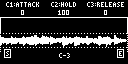
Press pads [1]–[16] to select the sample you want to edit.

Press pads [1]–[16] while holding down the [MARK] button to select a sample without playing it back.
Use the [CTRL 1]–[CTRL 3] knobs to set the fade-in and fade-out.
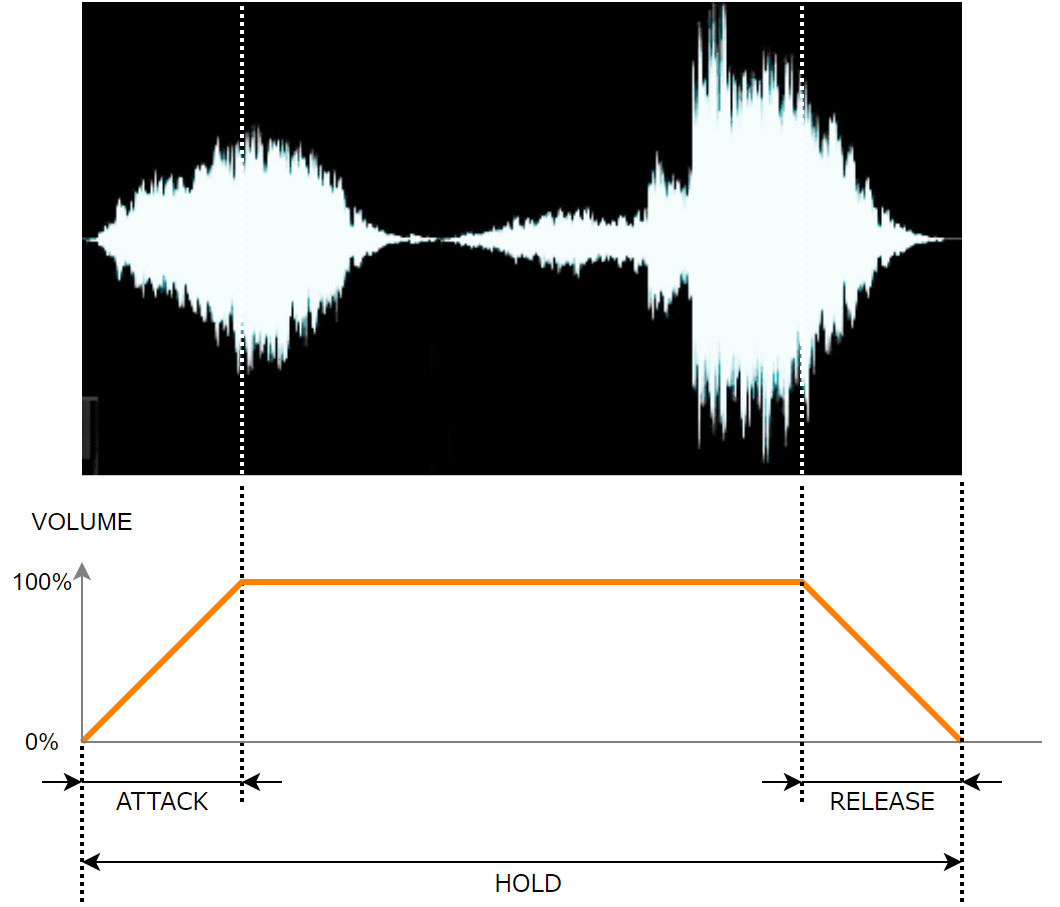
Controller
Parameter
Value
Explanation
[CTRL 1] knob
ATTACK
0–127
Sets the fade-in time. When you set this to 127, the fade-in time is three seconds.
[CTRL 2] knob
HOLD
1–100 (%)
Sets the sample playback range.
The playback range is a ratio of how much of the sample is played back in respect to its total length (considered to be 100).
When this is set to 50, the sample plays back from the beginning to the middle, and fade-in and fade-out are applied within this range.
[CTRL 3] knob
RELEASE
0–127
Sets the fade-out time. When you set this to 127, the fade-out time is three seconds.

When you change the following parameters while holding down the [COPY] button, you can change the parameters of other samples registered to the same mute group simultaneously.
When you change the following parameters while holding down the [REMAIN] button, you can change the parameters of other samples registered to the same bank simultaneously.
- ATTACK
- HOLD
- RELEASE
- BPM SYNC
- GATE
- LOOP
- REVERSE
For details on the mute group settings, refer to “Preventing Samples from Playing Back at the Same Time (MUTE GROUP)”.
Example settings for ATTACK, HOLD and RELEASE
Here are some examples of how the volume of a eight-second sample changes when you set different ATTACK, HOLD and RELEASE values.
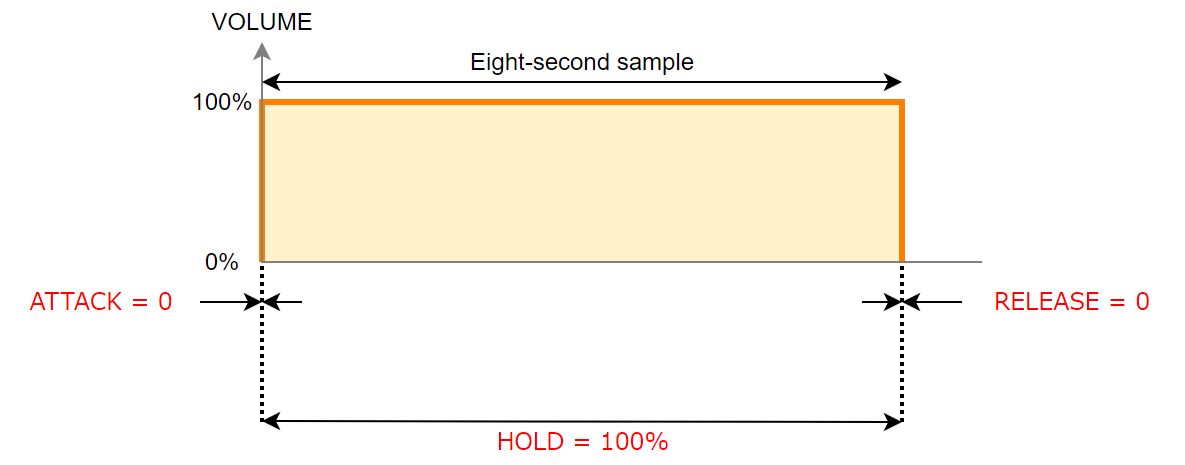
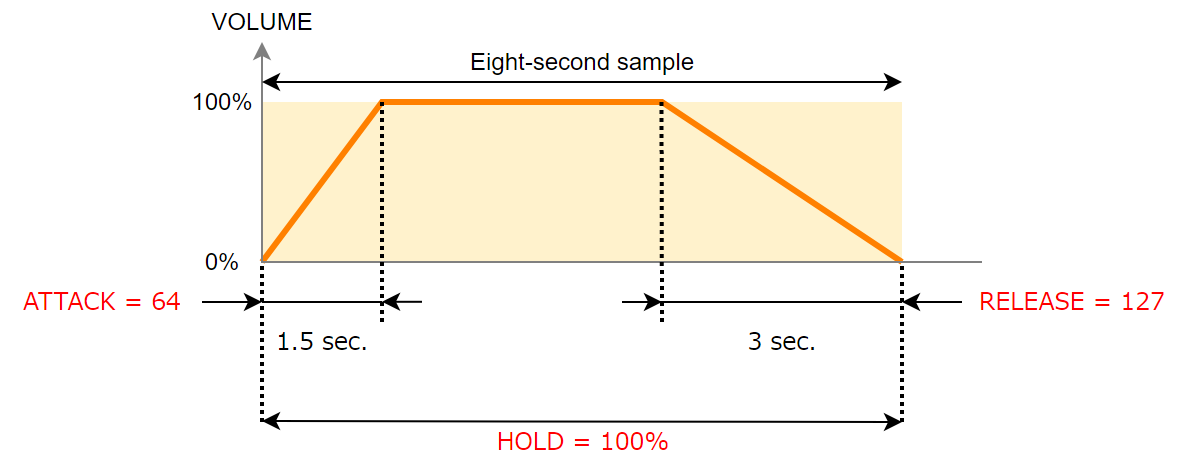
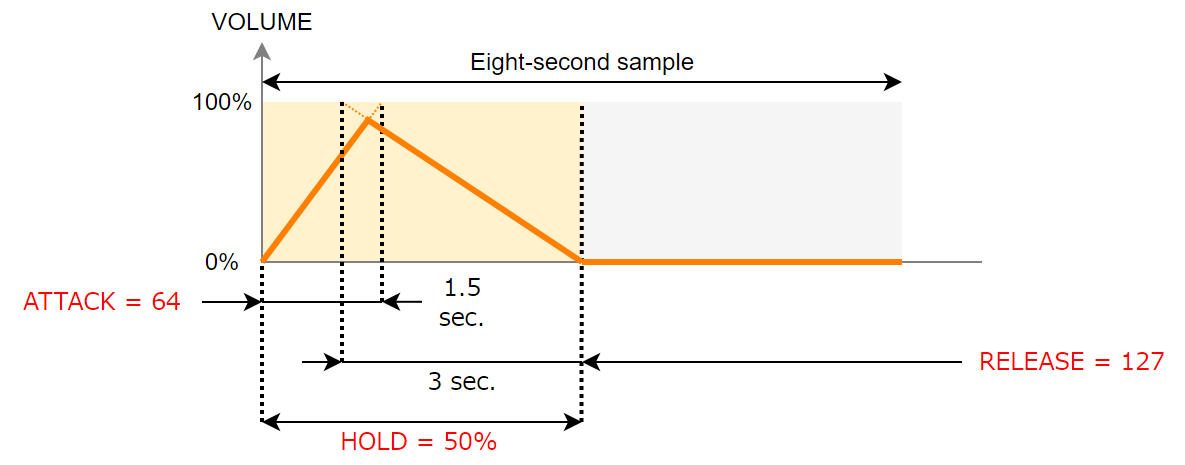
|
For samples with the [GATE] button turned on (->Playing Back Only While a Pad is Pressed (GATE)), if you release your finger from the pad while the sample is playing back, the fade-out begins at that timing.
|