|
Refer to “Adding Effects to a Sample (BUS FX)” to change the type of effects (BUS 1, BUS 2) that are applied to the samples. |
Hold down the [SHIFT] button and press the pad [13].
The UTILITY MENU screen appears.

Use the [VALUE] knob to select “EFX SET”, and press the [VALUE] knob.
The effect setting screen appears.
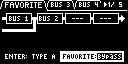

From the top screen, you can also make this screen appear by pressing pad [16] while holding down the [SHIFT] button.
Turn the [CTRL 3] knob to select “FAVORITE”.
Turn the [VALUE] knob to select “FAVORITE 1” through “FAVORITE 16”.
The effects you selected in “FAVORITE 1” through “FAVORITE 16” are applied to the overall output audio.
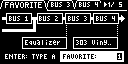
Use the [CTRL 3] knob to select “BUS 3” or “BUS 4”, and press the [VALUE] knob.
The value display is highlighted, and you can now change the effects.
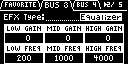
Use the [VALUE] knob to select the effect, and press the [VALUE] knob.
This confirms the EFX Type.

To finish making the settings, press the [EXIT] button.
|
Press the [BUS FX] button while holding down the [VALUE] knob to temporarily bypass the BUS 3 and BUS 4 effects. |