Here’s how to copy the pattern that’s assigned to a pad to a different pad.
Press the [COPY] button.
The COPY screen appears.
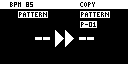
Press the pads in order, first the pattern (pad) you want to copy and then the copy destination pattern (pad).

If you decide to cancel copying, press the [EXIT] button.

- To copy a pattern to a different bank, first press the bank [A/F]–[E/J] buttons to select the bank before pressing the pattern (pad) for the copy destination.
You can use the [CTRL 3] knob to select a project, when copying the pattern to a different project.
- You can convert the selected pattern to a sample and then assign that sample to a pad. For details, refer to “Converting Patterns to Samples (BOUNCE).”
- You can create a pattern using only specific samples that were taken from a selected pattern. For details, refer to “Extracting Specific Samples (Pads) from a Pattern.”
- You can also use “Converting Patterns to Samples” together with “Extracting Specific Samples (Pads) from a Pattern”.
Press the [VALUE] knob or [COPY] button.
This copies the pattern.

Performing this operation overwrites (erases) the pattern in the copy destination pad.