You can export projects to an SD card if you want to use them on another SP-404MK2.
Insert the SD card to which the samples are to be exported into the SD card slot of this unit.
Hold down the [SHIFT] button and press the pad [13].
The UTILITY MENU screen appears.
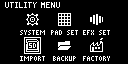
Turn the [VALUE] knob to select “IMPORT”.
The IMPORT/EXPORT MENU screen appears.
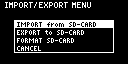

From the top screen, you can also make this screen appear by pressing pad [14] while holding down the [SHIFT] button.
Use the [VALUE] knob to select “EXPORT to SD-CARD”, and press the [VALUE] knob.
The EXPORT SAMPLE / PROJECT screen appears.
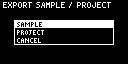
Use the [VALUE] knob to select “PROJECT”, and press the [VALUE] knob.
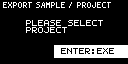
Press the pads of the projects that you want to export to the SD card.
The pads light up orange.
Pad status Explanation Unlit (dark orange) Pad for which a project hasn’t been created (empty pad) Blinking orange Pad for which a project has been created Lit orange Pad containing a project to be exported to SD card (pad to export) You can also select multiple projects (pads) to export. When doing so, if you decide not to export a certain project, press its pad again to deselect it (the pad blinks orange).
After you’ve selected the projects to export, press the [VALUE] knob.
The selected projects are saved in the “EXPORT PROJECT” folder of the SD card (Importing/Exporting (Using the SD Card)).
|
Never turn off the power or remove the SD card while the screen indicates “Working...”. |
