Here’s how to convert a pattern that’s assigned to a pad into a sample, and then assign that sample to a pad.
Follow the steps in “Copying the Pattern of a Pad” to select the pattern you want to convert.
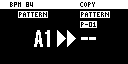
Press the [PATTERN SELECT] button.
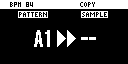
If a sample is already saved to a pad, the pad lights up dimly in blue.
Empty pads blink blue.
Press the pad where you want to save the converted sample.
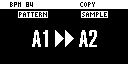
If you decide to cancel the conversion to a sample, press the [EXIT] button.

If you use the bank [A/F]–[E/J] buttons to select the bank before pressing the save destination pad, you can assign the sample to a pad in a different bank.
Also, you can use the [CTRL 3] knob to select a project, when assigning the sample to a pad belonging to a different project.
Press the [VALUE] knob or [COPY] button.
The pattern is converted to a sample and assigned to the specified pad.

This overwrites (erases) the sample in the save destination pad.

When a pattern is converted into a sample, the effect (BUS 1–4) is automatically turned off (bypassed).
Converting data for longer patterns into samples may take some time.
You can also use resampling to convert patterns into samples.
For details, refer to “Sampling a Pattern (RESAMPLE).”