You can assign two samples to CH1 and CH2 and mix them freely.
Press the bank [D/I] button and the [E/J] button simultaneously.
The unit enters DJ MIXER mode.
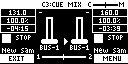
Select the samples to respectively assign to CH1 and CH2.
Press the [VALUE] knob.
A menu appears.

Use the [VALUE] knob to select “CH1 SELECT” or “CH2 SELECT,” and press the [VALUE] knob.
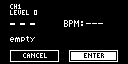
Press pads [1]–[16] to select the sample to assign to either CH1 or CH2.
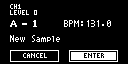

Press a pad to preview its sample. You may not be able to hear the samples at this time if the CH1 LEVEL or CH2 LEVEL is too low. Turn the [CTRL 1] or [CTRL 2] knobs to adjust the volume.
- Use the [VALUE] knob to select “ENTER,” and press the [VALUE] knob.
- Once you’ve assigned a sample to CH1, use the same operation to assign a sample to CH2.
Use the [CTRL 1]–[CTRL 3] knobs and press pads [1]–[16] to mix the sound.
Controller
Parameter
Action
[CTRL 1] knob
CH1 LEVEL Adjusts the volume of CH1.
[CTRL 2] knob
CH2 LEVEL Adjusts the volume of CH2.
[CTRL 3] knob
- Use the [START/END] button to switch between functions for the [CTRL 3] knob.
CUE MIX Adjusts the balance of the audio you monitor via the PHONES jack.
When this is set to the “C” side, you can monitor the sample audio sent to CUE.
When this is set to the “M” side, you can monitor the audio output to the LINE OUT jacks and the USB port.
X-FADE Crossfades between CH1 and CH2.
You can make CH2 fade in while CH1 is fading out, or the opposite.
CH1: Pad [13]
CH2: Pad [15]
ñ
Switches between play/pause.
CH1: Pad [9]
CH2: Pad [11]
õ
Returns to the playback start position.
CH1: Pad [14]
CH2: Pad [16]
CUE Sends the sample audio to CUE.
Pad [10] or pad [12]
SYNC Synchronizes the tempo (BPM) of two samples.
When pad [10] is pressed, the CH1 sample follows the tempo of the CH2 sample.
When pad [12] is pressed, the CH2 sample follows the tempo of the CH1 sample.
CH1: Pad [2]
CH2: Pad [4]
BPM+ Speeds up the tempo.
CH1: Pad [6]
CH2: Pad [8]
BPM- Slows down the tempo.
CH1: [DEL] button + Pad [2] + Pad [6]
CH2: [DEL] button + Pad [4] + Pad [8]
BPM Resets the tempo to the default value. CH1: Pad [1]
CH2: Pad [3]
BEND+ The pitch goes up while you hold down the pad. This also speeds up the playback, like an analog turntable.
CH1: Pad [5]
CH2: Pad [7]
BEND- The pitch goes down while you hold down the pad. This also slows down the playback, like an analog turntable.
CH1: [REMAIN] button + Pad [14]
CH2: [REMAIN] button + Pad [16]
BUS FX You can set the bus to which the CH1/CH2 sample playback is sent (meaning which effects are used).
While holding down the [REMAIN] button, each time you press pad [14] or pad [16] switches the effect to use as follows: “BUS-1” -> “BUS-2” -> “DRY” -> “BUS-1”.
CH1: [ROLL] button + Pad [13]
CH2: [ROLL] button + Pad [15]
Repeats the sample playback in more detailed intervals (ROLL).
Note that when the ROLL SIZE (roll interval) is longer than the sample length, a roll cannot played back.
[SHIFT] button + [ROLL] knob
ROLL SIZE Sets the roll interval (1/4, 1/2, 1 or 2 measures).
Set the ROLL SIZE before playing back rolls. (You can’t change the ROLL SIZE with this operation while a roll is playing back).
[ROLL] button + pads [1]–[4]
Changes the roll interval while the roll is playing back.
[ROLL] button + pad [1]: quarter-note (1/4 of a measure)
[ROLL] button + pad [2]: half-note (1/2 of a measure)
[ROLL] button + pad [3]: whole note (1 measure)
[ROLL] button + pad [4]: two whole notes (2 measures)
[START/END] button Switches between the functions (CUE MIX or X-FADE) for the [CTRL 3] knob.
[PITCH/SPEED] button Changes the number of digits shown for the BPM.
Each time you press the [PITCH/SPEED] button, the display switches in the following order: integers only -> to the second decimal place -> to the first decimal place -> integers only....
When you set the BPM value using pads [2] [4] (BPM+) and pads [6] [8] (BPM-), the number of digits shown for the BPM changes according to the minimum unit.
[MARK] button Switches between the EFX and MIXER screen views. [BPM SYNC] button Selects the channel (CH1/CH2) used to control reverse playback ([REVERSE] button). [REVERSE] button REVERSE Starts reverse playback immediately from the playback position of the current sample.
When playing back in reverse, this works the same as when the “Reverse Type” system parameter is set to “303”.
CH1: [SHIFT] button + [REVERSE] button + Pad [13]
CH2: [SHIFT] button + [REVERSE] button + Pad [15]
MUTE Mutes the sample that’s playing back.
Press [RESAMPLE] button + [VALUE] knob
VOLUME CURVE Selects the volume curve characteristics used for each slider (CH1 LEVEL, CH2 LEVEL, X-FADE) in DJ mode.
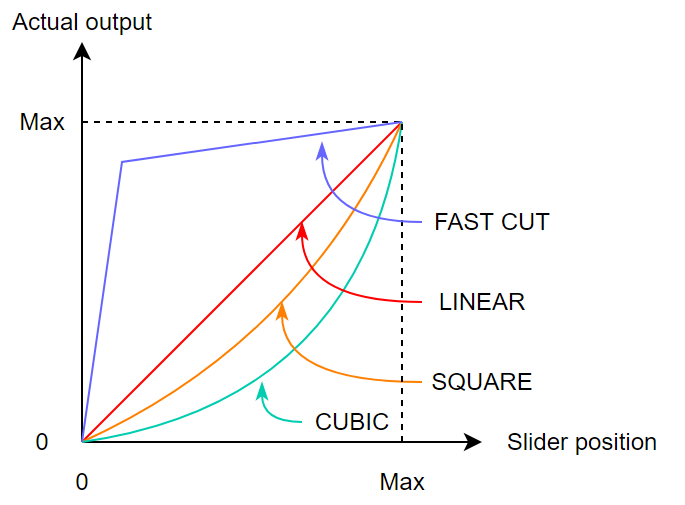
Each time you hold down the [RESAMPLE] button and press the [VALUE] knob, the characteristic switches in this order: “FAST CUT” -> “LINEAR” -> “SQUARE” -> “CUBIC” -> “FAST CUT”.
|
This lets you change how the pitch sounds (how the audio is processed) when changing the playback speed of a sample in DJ mode. For details, refer to “DJ mode TS type”. |