Here’s how to create a pattern by recording what you play on the keyboard and how you operate the controllers, just as-is.
- Press the [PATTERN SELECT] button.
Press the [REC] button.
Empty pads in which no patterns have been recorded blink red.
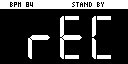

The metronome sounds when the “Metronome:PTN” parameter is “ON”, which is the SYSTEM parameter “CLICK”.
Press pad [9] while holding down the [SHIFT] button to turn the metronome sound on/off.
Press pads [1]–[16] that are blinking red to select the record destination pattern.
The unit enters pattern record standby mode, and the RECORD SETTING screen appears.
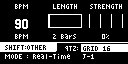
Configure the parameters for the pattern.
Controller
Parameter
Value
Explanation
[CTRL 1] knob
BPM
40–200
Sets the pattern’s tempo.
[CTRL 2] knob
LENGTH
1–64 (measures)
Sets the length of the pattern.
[CTRL 3] knob
STRENGTH
0–100(%)
Sets the strength of quantization used for adjusting the note timing, as set in the QTZ parameter. When you set this to 100%, the notes are adjusted exactly according to the timing set in the QTZ parameter.
SHFL RATE
-50–+50
You can set how much to slide the timing of the upbeats (the strength of the shuffle feel). A setting of “0” results in no shuffle.
Settings in the range of +10–16 generally give a pleasant shuffle feel.
This is enabled when the QTZ parameter is set to “SHUFFLE 16” or “SHUFFLE 8”.
[SHIFT] button + [CTRL 2] knob TIME SIGN 1/4–7/4 Specifies the time signature.
[SHIFT] button + [CTRL 3] knob
METRO VOL
0–5
Sets the volume of the metronome.
[VALUE] knob
QTZ (QUANTIZE)
Off, GRID 32, GRID 16.3, GRID 16, GRID 8.3, GRID 8, GRID 4.3, GRID 4, SHUFFLE 16, SHUFFLE 8
When the player presses a pad to play back a sample, the timing inevitably varies. Quantization is a function that automatically corrects these inconsistencies in timing when you record a pattern.
When quantization is set, you can record patterns in which the notes sound within specified intervals.
[REMAIN] button REC MODE Selects how the pattern sequencer records.
Real-Time Records in real time.
The [REMAIN] button lights up at this time.
TR-REC Records using TR-REC.
The [REMAIN] button blinks at this time.
Press the [REC] button.
The pattern is recorded. The pattern repeatedly records at the length specified in the LENGTH parameter (loop recording). You can record and overdub different and multiple samples, without overwriting the pattern.

- While you’re recording a pattern, the unit switches between rehearsal and recording mode each time you press the [REC] button. When in rehearsal mode, loop playback continues for the recorded pattern without being recorded. This function is useful when you want to practice recording a pattern.
- You can press the [REC] button while a pattern is playing back to switch to pattern recording. Note that recording starts at the beginning of the pattern. If you’ve pressed the [REC] button in the middle of the pattern, the message “Wait for REC” appears.
- While the pattern is recording, press the [PATTERN SELECT] button while holding down the [SHIFT] button to undo the data you just inputted (recorded). This is useful when you made a mistake in timing when recording a pattern.
- If you press the [RECORD SETTING] button while the pattern is recording or during rehearsal mode, the RECORD SETTING screen is shown. Note that you can’t set the LENGTH parameter at this time. Set the LENGTH parameter before recording a pattern. Press the [EXIT] button to return to the previous screen.
Press the [DEL] button while recording a pattern to enter erase mode (which lets erase a pattern). The performance data recorded in the pattern for the pads (samples) [1]–[16] is erased, during the time range that you hold them down. Press the [DEL] button again to return to the previous screen.
You can also record note messages that are input via the MIDI IN connector and the USB port to a pattern.
When you are finished recording the pattern, press the [EXIT] button twice.
Press the [EXIT] button once to finish recording. The recorded pattern is automatically saved to the pad. Press twice to stop pattern playback.