Here’s how to delete the pattern assigned to a pad.
|
You can’t perform the following operations while a pattern is playing back. Stop the pattern before performing the operation. |
Press the [DEL] button.
The DELETE screen appears.

Press the pad containing the pattern that you want to delete.
If you decide to cancel deleting, press the [EXIT] button.
Press the [VALUE] knob or [DEL] button.
The pattern for that pad is deleted.

You can’t restore a pad’s pattern after it has been deleted.
If you want to keep your data or make sure it doesn’t get accidentally modified, we recommend that you follow the steps in “Backing up Your Data (BACKUP)” to create regular backups.
Deleting all patterns in a bank at once
Hold down the [DEL] button and press the [EXIT] button.
The DELETE BANK screen appears.
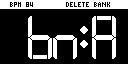
Press the bank [A/F]–[E/J] buttons.
Select a bank to delete.
Press the [VALUE] knob.
The patterns in the selected bank are deleted.

You can’t restore a pad’s pattern after it has been deleted.
If you want to keep your data or make sure it doesn’t get accidentally modified, we recommend that you follow the steps in “Backing up Your Data (BACKUP)” to create regular backups.
