This function lets you create phrases and modulation by various means.
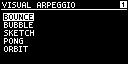
BOUNCE
Press a keyboard button and then tilt this unit.
You can also play using an external keyboard connected to this unit.
Controller |
Explanation |
|---|---|
[1] knob |
Sets the width of the bouncing board. |
[2] knob |
Sets the strength of the rebound effect on the board. |
BUBBLE
Press a keyboard button.
You can also play using an external keyboard connected to this unit.
Controller |
Explanation |
|---|---|
[1] knob |
Adjusts the overall speed. |
[2] knob |
Sets how much the tilt of this unit affects the movement of the bubbles. |
| [ä] button | The bubbles are erased from first to last. |
[å] button |
The bubbles are erased from last to first. |
SKETCH
Draw a series of notes (a scale) on the screen and press the [ENTER] button.
Controller |
Explanation |
|---|---|
[1] knob |
Moves the cursor left/right. |
[2] knob |
Moves the cursor up/down. |
[ç] [æ] buttons |
Sets the scale used to quantize the notes you draw (making the notes you draw fit into the scale). |
[ä] [å] buttons |
Sets the scale root. |
Keyboard buttons |
Moves the cursor to the note position (pitch) you played. |
PONG
Press a keyboard button and use the [1] and [2] knobs to move the paddles.
Controller |
Explanation |
|---|---|
[1] knob |
Moves the left paddle. |
[2] knob |
Moves the right paddle. |
ORBIT
Press the [ä] button and use the keyboard buttons to play a sustaining sound.
|
You can more easily trigger the effect if you set the AMP [SUSTAIN] knob to a higher value to create a sustaining sound while the keyboard buttons are being played. |
Controller |
Explanation |
|---|---|
[1] knob |
Sets the effect destination parameter. |
[2] knob |
Sets the strength of the effect. |
[ä] [å] buttons |
Increases or decreases the number of satellites. |
[ç] [æ] buttons |
Speeds up ([æ]) or slows down ([ç]) the movement of the satellites. |
