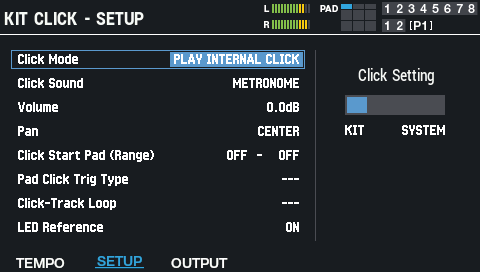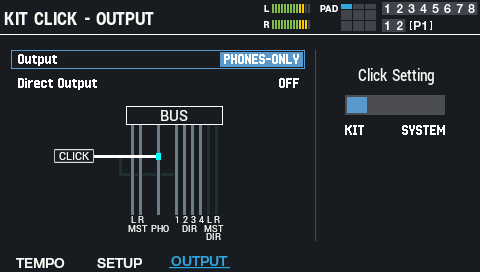- Select [MENU] Ó “KIT EDIT2”.
Use the cursor [à] [á] [ã] [â] buttons to select “KIT CLICK” and press the [ENTER] button.
The KIT CLICK screen appears.
Use the cursor [à] [á] [ã] [â] buttons to select “Click Setting”, and the [-] [+] buttons to select “KIT” or “SYSTEM”.
The [F1]–[F3] KIT CLICK settings are enabled only when “KIT” is selected.
When this is set to “SYSTEM”, you can change the SYSTEM CLICK setting by pressing [F6].You can set the tempo by pressing the [F5] (TAP) button at the desired timing (tap tempo).
Setting the tempo and time signature ([F1] TEMPO)
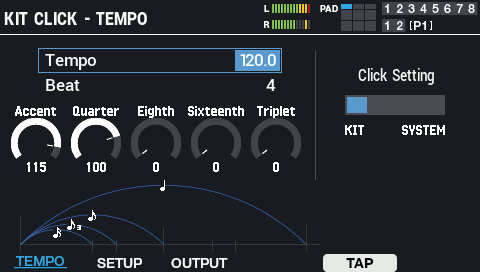
Use the cursor [à] [á] [ã] [â] buttons to select a parameter, and use the [-] [+] buttons or the [VALUE] knob to edit the value.
Parameter |
Value |
Explanation |
|---|---|---|
Tempo |
20.0–260.0 |
Specifies the tempo. |
Beat |
1–9 |
Sets the time signature (the number of beats per measure) of the click. |
Accent |
0–127 |
Sets the accent volume. |
Quarter |
0–127 |
Sets the volume of quarter notes. |
Eighth |
0–127 |
Sets the volume of eighth notes. |
Sixteenth |
0–127 |
Sets the volume of sixteenth notes. |
Triplet |
0–127 |
Sets the volume of eighth-note triplets. |
Setting the volume, sound and other settings ([F2] SETUP)
Use the cursor [à] [á] buttons to select a parameter, and use the [-] [+] buttons or the [VALUE] knob to edit the value.
Parameter |
Value |
Explanation |
||
|---|---|---|---|---|
Click Mode |
PLAY INTERNAL CLICK, PLAY WAVE as CLICK, PLAY WAVE as CLICK-TRACK |
Selects the click mode. PLAY INTERNAL CLICK: This mode uses the built-in click sound.
|
||
Click Sound (PLAY INTERNAL CLICK) |
METRONOME, BEEP, WOOD BLOCK, STICKS, CLAVES, AGOGO, TRIANGLE, TAMBOURINE, BELL, CABASA |
Click Sound: the built-in click sound |
||
Pan |
L15–CENTER–R15 |
Adjusts the pan (left-right balance) of the click sound. |
||
Volume |
-INF–+6.0dB |
Sets the click volume. |
||
Click Start Pad (Range) |
OFF, P1–9, T1–8, F1, F2 |
The click starts once you strike the selected pad. |
||
Pad Click Trig Type |
ONE-TIME, RETRIGGER, ALTERNATE |
Selects how the click operates when you strike a pad that’s set as a click start pad. ONE-TIME: The click starts once you strike the pad. |
||
Click-Track Loop |
OFF, ON |
Plays back the wave to use as a click track in a loop (only enabled when “Click Mode” is “PLAY WAVE as CLICK-TRACK”). |
||
LED Reference |
OFF, ON |
Sets whether to make the [CLICK] button blink in time with the click (ON) or not (OFF). (This is enabled when Click Mode is “PLAY INTERNAL CLICK” or “PLAY WAVE as CLICK”.) |
Setting the output destination ([F3] OUTPUT)
Use the cursor [à] [á] buttons to select a parameter, and use the [-] [+] buttons or the [VALUE] knob to edit the value.
Parameter |
Value |
Explanation |
|---|---|---|
Output |
MASTER+PHONES, PHONES-ONLY |
Selects the output destination for the click. MASTER+PHONES: Outputs to the PHONES jack and MASTER OUT jack (when “Master Direct Sw” is “NORMAL”). |
Direct Output |
OFF, DIRECT 1–4, DIRECT 1+2/3+4 (L+R), MASTER DIRECT L/R, MASTER DIRECT L+R |
Selects the direct out output destination for the click. |
Editing the system click settings ([F6] SYSTEM)
The [F6] (SYSTEM) button is shown when “Click Setting” is set to “SYSTEM” (when the system click is used).
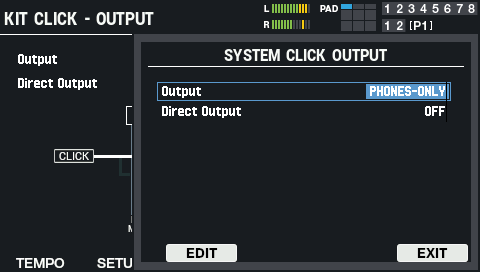
- Use the cursor [à] [á] buttons to select a parameter, and use the [-] [+] buttons or the [VALUE] knob to edit the value.
Press [F3] (EDIT) to show the SYSTEM CLICK screen.
You can make the same settings here as with KIT CLICK.