Here’s how to delete waves.
- Select [MENU] Ó “WAVE”.
Use the cursor [à] [á] [ã] [â] buttons to select “DELETE” and press the [ENTER] button.
The WAVE DELETE screen appears.
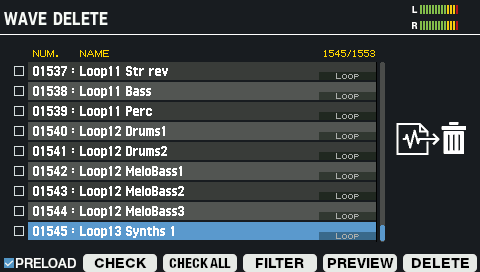
Button
Explanation
Cursor [à] [á] button Moves the cursor. [F1] (PRELOAD) Switches between whether to show or hide the waves already provided by factory default in this list. [F2] (CHECK) Selects/deselects the wave at the cursor position. [F3] (CHECK ALL) Selects/deselects all waves.
If a filter is being used, this selects/deselects all waves that are being filtered.[F4] (FILTER) The TAG FILTER window appears.
For details, refer to “Filtering Wave Lists by Tags (FILTER)”.[F5] (PREVIEW) Plays back the wave at the cursor position.
The wave plays back in a loop when you hold down the [SHIFT] button and press [F5] (PREVIEW).
If you press [F5] (PREVIEW) once again, the loop stops playing back.[F6] (DELETE) Deletes the data. To execute, press the [F6] (DELETE) button.
A confirmation message appears.
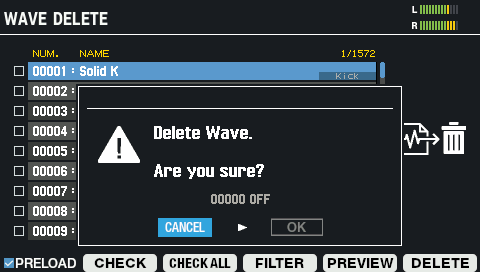
Use the cursor [ã] [â] buttons to select “OK”, and press the [ENTER] button.
When the display indicates “Wave Delete Completed!”, press the [ENTER] button.
If you decide to cancel, select “CANCEL” and press the [ENTER] button.