- Select [MENU] Ó “SYSTEM”.
Use the cursor [à] [á] [ã] [â] buttons to select “OPTION” and press the [ENTER] button.
The OPTION screen appears.
Use the [F1]–[F3] buttons to switch between settings screens.
Button
Explanation
[F1] (LCD) Sets the brightness of the display. [F2] (SCRN SAVER) Below are the parameters for configuring the screen saver. [F3] (AUTO OFF) Manages the power status of this unit. Use the cursor [à] [á] buttons to select a parameter, and then use the [-] [+] buttons to change the setting.
LCD
This parameter sets the brightness of the display.
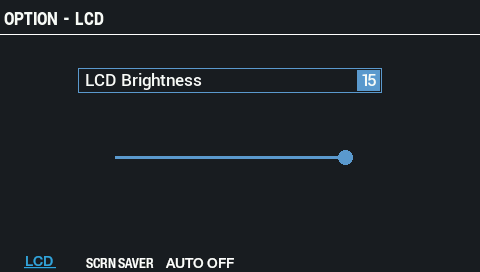
Parameter
Value
Explanation
LCD Brightness 0–15 Sets the brightness of the display. SCRN SAVER
Below are the parameters for configuring the screen saver.
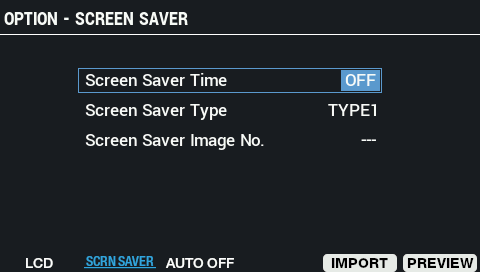
Parameter
Value
Explanation
Screen Saver Time OFF, 1–60 min Sets the time before the screen saver starts (in minutes).
When this is set to “OFF”, the screen saver is not used.Screen Saver Type TYPE1–6, USER IMAGE Selects the type of screen saver.
Screen Saver Image No. 1–16 Selects the image number for the USER IMAGE selected in “Screen Saver Type”. Button
Explanation
[F4] (DELETE) Deletes the image that’s displayed as a screen saver.
This parameter is shown only when an image has been imported.[F5] (IMPORT) Shows the SCREEN SAVER IMAGE IMPORT screen. [F6] (PREVIEW) Previews the selected screen saver. AUTO OFF
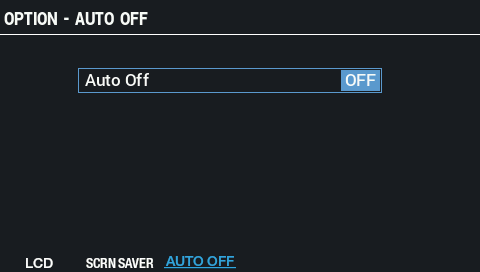
Parameter
Value
Explanation
Auto Off OFF, 4HOURS With the factory settings, the unit’s power automatically switches off four hours after you stop playing or operating the unit.
If you don’t need the power to turn off automatically, set “Auto Off” to “OFF”.