You can specify the order in which kits are recalled, up to 32 steps. This is called a “set list”. You can create up to 32 set lists.
Creating a set list beforehand lets you configure the order in which the kits are played, for live performances or in similar situations.
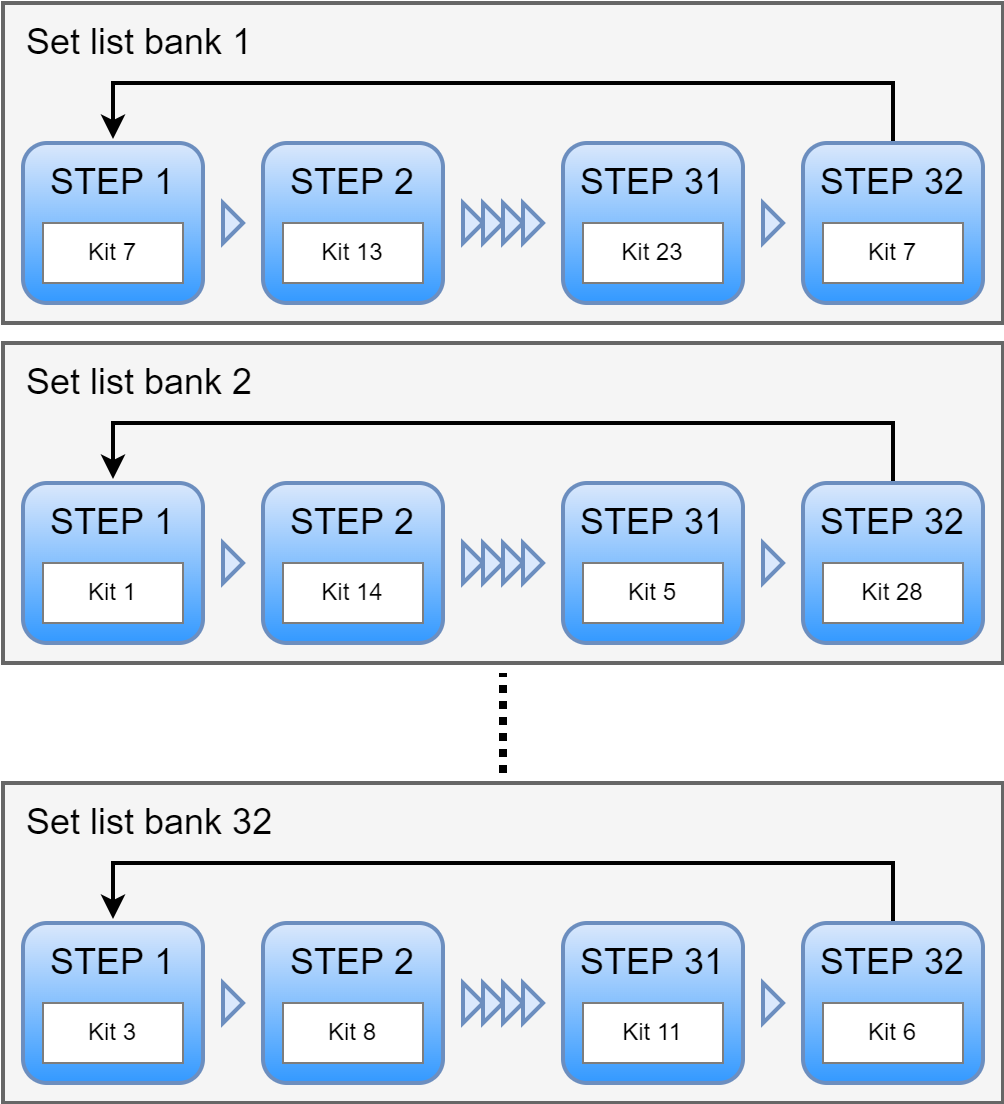
Creating a set list
On the KIT screen, press the [F6] (SET LIT) button.
The SET LIST BANK window appears.
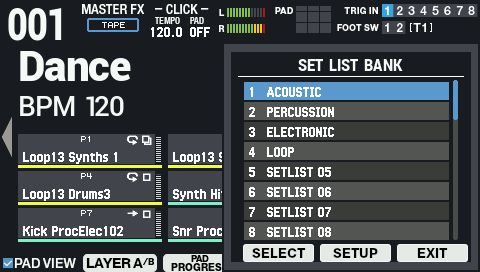
Use the cursor buttons to select the bank for which you want to create a set list, and then press the [F5] (SETUP) button.
This enables the set list, and the SET LIST SETUP screen appears.
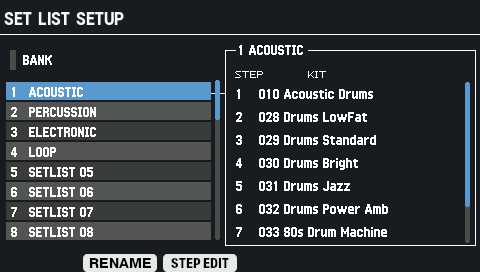
Left: list of banks; right: list of steps and kits for the selected bank
Button
Explanation
[F2] (RENAME)
Edits the name of the selected set list bank.
[F3] (STEP EDIT)
Edits the steps of the selected set list.
Use the cursor [ã] [â] buttons or the F3 (STEP EDIT) button to move to STEP EDIT.
Use the cursor [ã] [â] buttons to select the step whose kit you want to change, and use the [-] [+] buttons to select the kit.
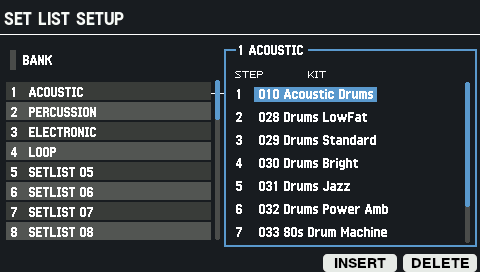
Button
Explanation
[F5] (INSERT)
Adds the kit to the selected step.
[F6] (DELETE)
Removes the kit from the selected step.
- Press the [KIT] button to return to the KIT screen.
Using the set lists
On the KIT screen, press [F6] (SET LIST) button.
The SET LIST BANK window appears.
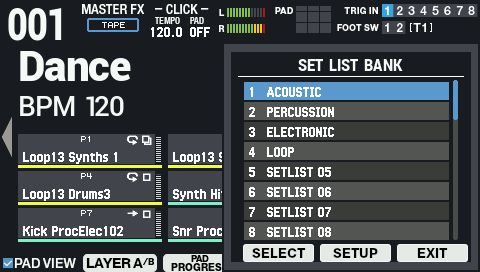
Use the cursor [à] [á] buttons to select the bank of the set list you want to use, and make the selection with [F4] (SELECT).
Now you’re able to use the set list you selected.
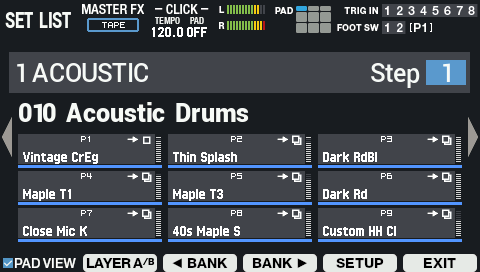
Press the [F3] (ã BANK) and [F4] (BANK â) buttons to switch between the set list banks to use.
Use the [-] [+] buttons or the [VALUE] knob to recall the kits in the order of the steps you set.
To stop using the set list, press the [F6] (EXIT) button.

You can assign functions to a footswitch or drum trigger and use it to recall set lists or kits.
Configuring the Functions to Assign to the Pads and Footswitch, and Configuring the PAD EDIT Knob and Expression Pedal Settings for the SPD-SX PRO Overall (CONTROL SETUP)
If the volume of each kit varies considerably, adjust the Kit Volume (the volume for the overall kit).
Setting the Kit Volume (KIT VOLUME)