You can import an audio file (WAV/AIFF/MP3) from a USB flash drive or from your computer into the SPD-SX PRO to play back as a wave.
Audio files that can be imported into the SPD-SX PRO
File format |
WAV/AIFF |
|---|---|
Bit depth |
32 / 24 / 16 bits |
Sampling rate |
48 kHz, 44.1 kHz |
File format |
MP3 |
|---|---|
Bit rate |
32–320 kbps |
Points to remember when importing an audio file
- Filenames that contain double-byte characters do not display correctly.
- Loop point settings in an AIFF file are ignored.
- If you attempt to import a file whose format is not supported by the SPD-SX PRO, the error message “Wave Unsupported Format!” appears, and the file cannot be imported.
- Audio files that are shorter than 20 ms or longer than one hour can’t be imported.
Importing audio files from a USB flash drive
You can import audio files from a USB flash drive into the SPD-SX PRO.
Copy the audio file you want to import into the “IMPORT” folder of your USB flash drive.
Insert the USB flash drive into the USB MEMORY port of the SPD-SX PRO.
On the KIT screen, press the [F5] (TOOLS) button.
This opens the TOOLS window.
Use the cursor [à] [á] [ã] [â] buttons to select “WAVE IMPORT” and press the [ENTER] button.
The WAVE IMPORT screen appears.
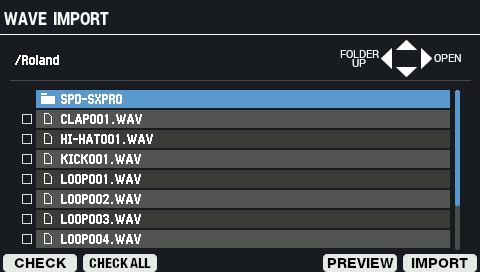
Button
Explanation
Cursor [à] [á] button Moves the cursor. Cursor [ã] [â] buttons Moves up or down in the folder directory. [F1] (CHECK) Selects/deselects the wave at the cursor position. [F2] (CHECK ALL) Selects/deselects all waves in the same folder. [F5] (PREVIEW) Plays back the wave at the cursor position.
If you press the [F5] (PREVIEW) button once again during playback, the playback stops.[F6] (IMPORT) Imports the wave or waves. To execute, press the [F6] (IMPORT) button.
A confirmation message appears.
Use the cursor [ã] [â] buttons to select “OK”, and press the [ENTER] button.
If you decide to cancel, select “CANCEL” and press the [ENTER] button.

Wave numbers and wave names are automatically added to the waves you import.
The first 16 characters of the import source audio filename are used as the wave name.
You can check these waves in the wave list.
Importing an audio file from your computer
You can use the “SPD-SX PRO App” to import audio files on your computer as waves to the SPD-SX PRO.
Download the “SPD-SX PRO App” via Roland Cloud Manager.
SPD-SX PRO App
- Import an audio file (WAV/AIFF/MP3) that’s saved on your computer into the SPD-SX PRO to play back as a wave.
- Assign a WAV/AIFF file on your computer as-is to a kit.
- Edit the name of a kit or wave.
|
See the help contents that are included with the SPD-SX PRO App for details on how to use these features. |