Overview of the SPD-SX PRO (wave/kit/system)
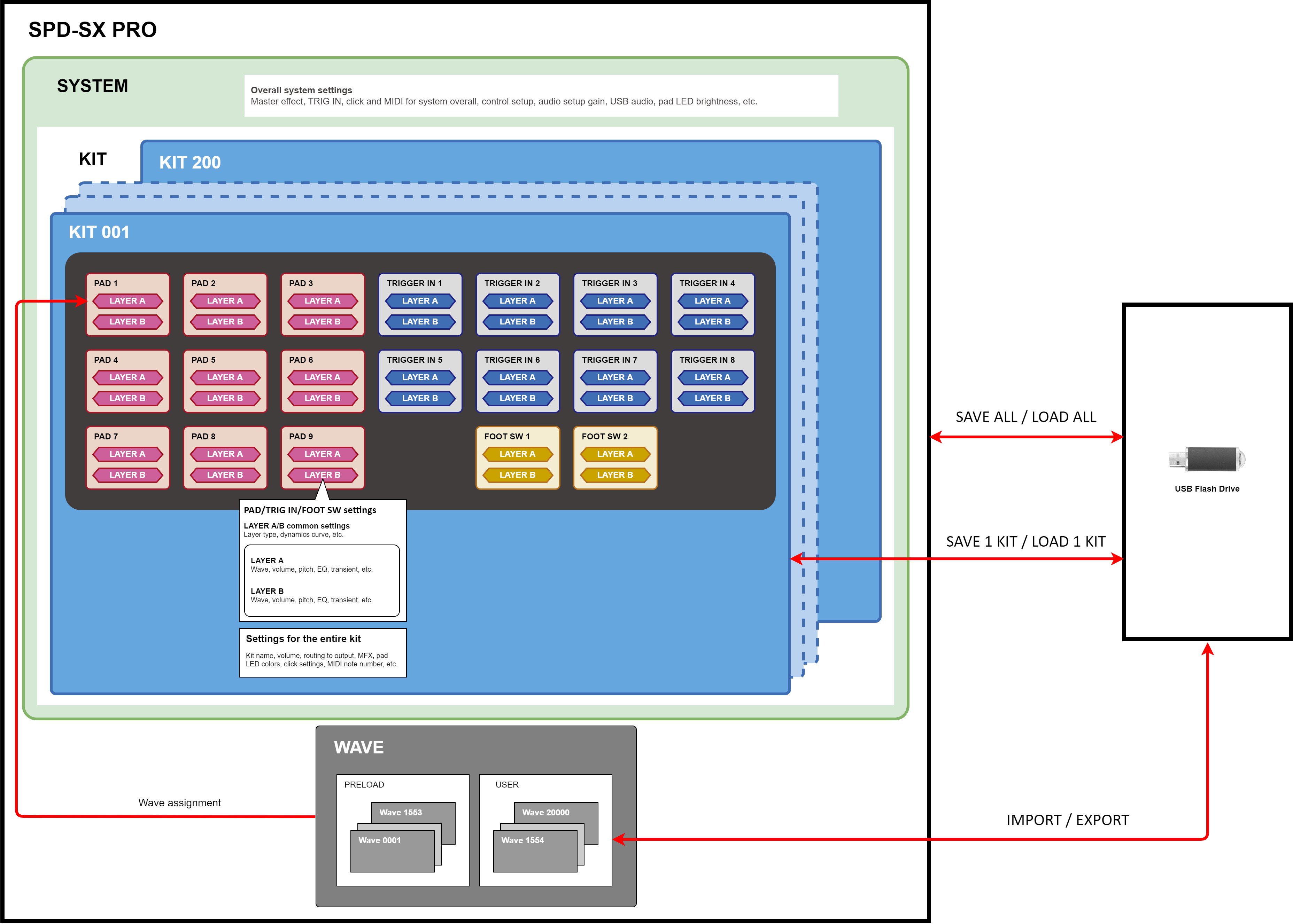
What is a wave?
The sounds that play when you strike the pads are called “waves”.
The sounds that you sample, as well as the sounds you import from a USB flash drive or from your computer are stored in this unit as waves. You can play two waves at the same time (LAYER A, LAYER B) from a single pad.
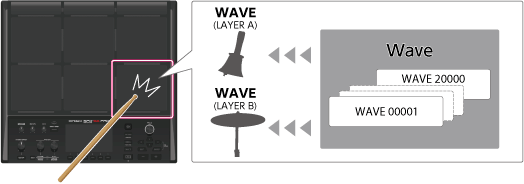
What’s a kit?
A “kit” is a collection of settings for nine pads, eight external pads and two footswitches.
You can freely customize a kit, such as by assigning the waves you like to each pad in the kit and changing how they play.
The SPD-SX PRO features 200 different kits (including the kit data included by factory default).
You can configure these kits from the [MENU] button Ó KIT EDIT1/2 tabs (*1).
Customizing a kit (KIT EDIT 1)
Configuring the Overall Kit (KIT EDIT2)
*1: The master effect, master comp and master EQ are system settings. These settings can’t be made for individual kits.
What does “system” refer to?
The parts of the settings related to this product overall are referred to as the “system”.
These can be accessed from the [MENU] button Ó SYSTEM tab.
Configuring the Overall Settings for the SPD-SX PRO (SYSTEM)
When you execute SYSTEM INIT, only the system settings are restored to their factory settings.
|
The kits and wave banks are not restored to the factory settings. |
What are the wave preload and user banks?
These banks contain the waves (audio files) and wave parameters (START/END point and so on).
The preload bank contains the factory default waves.
The user bank contains waves imported from a USB flash drive or from a computer, as well as waves that you’ve sampled.
You can view the waves as a list, edit the waves, manage the tags and so on from the [MENU] button Ó WAVE tab.
Importing and Managing Audio Files (WAVE)
Overview of the SPD-SX PRO (save/load, import/export, saving parameters to this unit)
SAVE ALL / LOAD ALL
When you backup the entire unit or save/load data, all data from the kits, system and waves is included.
Backing up All Settings to a USB Flash Drive (SAVE)
Loading Backup Data for All of this Unit’s Settings from a USB Flash Drive (LOAD)
SAVE 1 KIT / LOAD 1 KIT
You can save and load data for individual kits.
This also saves or loads the waves that are used by the kit.
Backing up a Kit to a USB Flash Drive (SAVE 1 KIT)
Loading Kit Backup Data from a USB Flash Drive (LOAD 1 KIT)
Wave import/export
You can import waves (in WAV, AIFF or MP3 format) that are located in the IMPORT folder of the USB flash drive into the user bank.
You can also export the user bank waves to a USB flash drive.
Importing an Audio File (IMPORT)
Saving a Wave to a USB Flash Drive (EXPORT)
Saving parameters to this unit
Any changes that have been made to the kit, system or wave parameters are saved when you turn the [POWER] switch off.
|
The parameters are not saved if the AC adaptor gets pulled out and the power supply is abruptly disconnected. |
To save the settings before you turn off the power, execute the “WRITE” function.
Saving the Current Settings (TOOLS-WRITE)
Effect/output routing
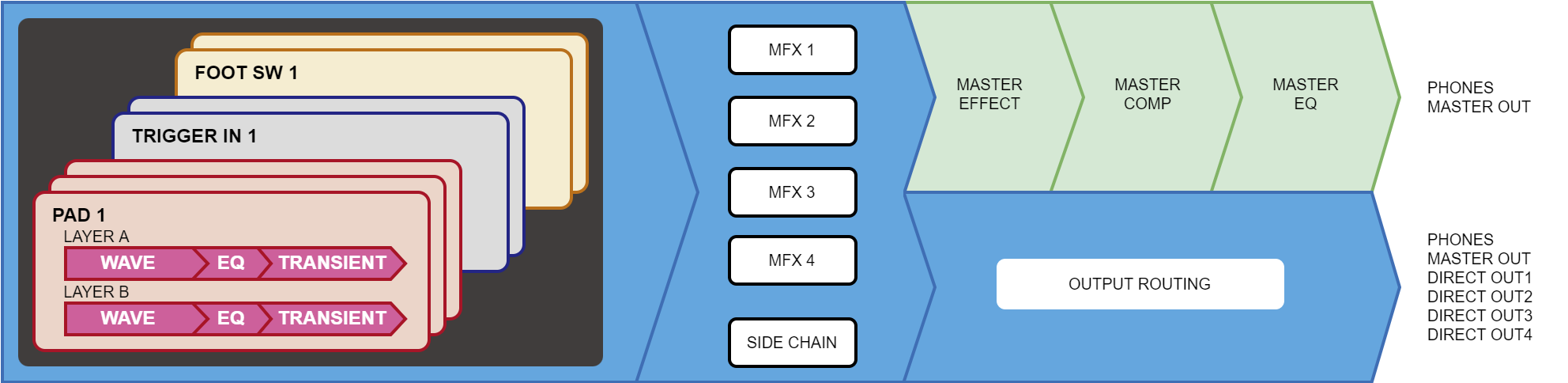
Kit effects
The SPD-SX PRO includes MFX 1–4 and a side chain effect, which can be configured individually for each kit.
The kit effect is applied to the sounds generated by PAD 1–9, TRIG IN 1–8 and FOOT SW 1, 2.
MFX Settings (MFX1–4)
SIDE CHAIN Settings
You can use the PAD EDIT [1] and [2] knobs to control the MFX 1–4 effects and switch the side chain effect in real time.
Configuring the PAD EDIT [1] [2] knobs (PAD EDIT KNOB)
Overall system effects
The SPD-SX PRO features a master effect, master comp and master EQ.
These effects are only applied to the sound that’s output from the MASTER OUT jacks and PHONES jack.
You can use the [MASTER EFFECT] knob to control the master effects in real time.
MASTER EFFECT Settings
|
The master effect, master comp and master EQ settings can’t be stored individually for each kit. |
Output routing settings
You can output the PAD and MFX audio to an output that you choose.
These settings can be made individually for each kit.
Setting the Output Destination (OUTPUT ASSIGN)

