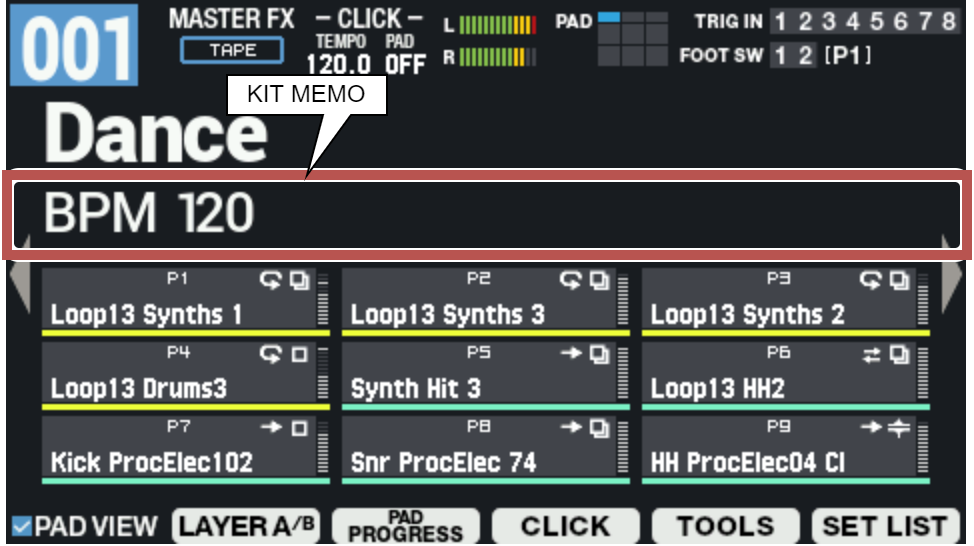Here’s how to rename a kit (up to 16 characters can be used).
- Select [MENU] Ó “KIT EDIT1”.
Use the cursor [à] [á] [ã] [â] buttons to select “KIT NAME” and press the [ENTER] button.
The KIT NAME screen appears.
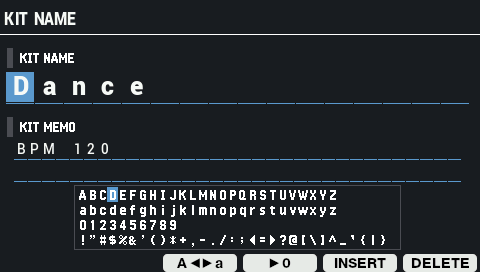
- Use the cursor [ã] [â] buttons to move the cursor.
Press the [-] [+] buttons or use the [VALUE] knob to select a character.
Button
Explanation
[F3] (Aãâa)
Toggles between uppercase/lowercase.
[F4] (â0)
Switches to numeric input.
[F5] (INSERT)
Inserts a character at the cursor position.
[F6] (DELETE)
Deletes the character at the cursor position.
Adding a memo to a kit (KIT MEMO)
Here’s how to add a memo to a kit (up to 64 characters).
While on the KIT NAME screen, press the cursor [á] button.
This moves the cursor to KIT MEMO.
- Use the cursor [à] [á] [ã] [â] buttons to move the cursor.
Use the [-] [+] buttons to select the character.
You can also use the [VALUE] knob to select a character.
Button
Explanation
[F3] (Aãâa)
Toggles between uppercase/lowercase.
[F4] (â0)
Switches to numeric input.
[F5] (INSERT)
Inserts a character at the cursor position.
[F6] (DELETE)
Deletes the character at the cursor position.

The kit memo is shown below the kit name on the KIT screen.