- Select [MENU] Ó “SYSTEM”.
Use the cursor [à] [á] [ã] [â] buttons to select “USB AUDIO” and press the [ENTER] button.
The USB AUDIO screen appears.
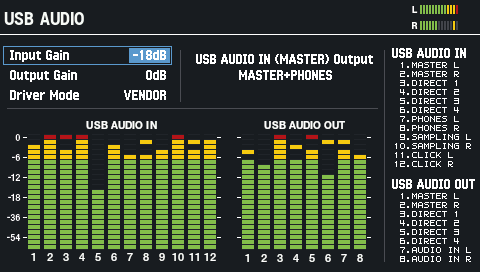
Use the cursor [ã] [â] buttons to select a parameter, and then use the [-] [+] buttons to change the setting.
Parameter
Value
Explanation
Input Gain -36–+12 dB Adjusts the input level (gain) of the USB audio signal sent from the computer to the SPD-SX PRO.
Output Gain -24–+24 dB Adjusts the output level (gain) of the USB audio signal sent from the SPD-SX PRO to the computer.
Driver Mode After you change this setting, it is enabled once you connect this unit to your computer via USB.
If you’ve already connected this unit to your computer via USB cable, unplug the USB cable and reconnect it.GENERIC Uses the driver provided by the operating system.
Only USB MIDI can be used.VENDOR Uses the SPD-SX PRO’s dedicated driver provided by Roland.
USB MIDI and USB audio can be used.USB AUDIO IN (MASTER) Output MASTER-ONLY,
MASTER+PHONESSwitches between MASTER OUT channel output destinations on the SPD-SX PRO, for the USB audio signal coming from the computer.
MASTER-ONLY: Audio is output only from the MASTER OUT jacks.
MASTER+PHONES: Audio is output from the MASTER OUT jacks and from the PHONES jack.
USB audio output
You can specify the output destination of the USB audio that is output from the USB COMPUTER port, and record the audio using eight multitrack channels on your computer’s DAW or similar software.
Channels |
Explanation |
|---|---|
Ch1: MASTER OUT L |
The audio that’s output from USB audio channels 1–6 corresponds to the output jacks of the SPD-SX PRO. |
Ch7: AUDIO IN L |
The audio that’s output from USB audio channels 7 and 8 is the audio input from AUDIO IN. |
|
For details on settings in your DAW software, refer to the owner’s manual of the DAW software you’re using. |
USB audio input
You can input the audio that’s playing back on your computer to the USB COMPUTER port, and listen to it through the SPD-SX PRO.
Channels |
Explanation |
|---|---|
| Ch1: MASTER OUT L Ch2: MASTER OUT R Ch3: DIRECT OUT 1 Ch4: DIRECT OUT 2 Ch5: DIRECT OUT 3 Ch6: DIRECT OUT 4 Ch7: PHONES L Ch8: PHONES R |
The sound for each USB audio channel is output respectively through the output jacks on the SPD-SX PRO. |
| Ch9: SAMPLING L Ch10: SAMPLING R |
This is used when you want to use the SPD-SX PRO to sample the audio that’s playing back on your computer. |
| Ch11: CLICK L Ch12: CLICK R |
Use this when playing the click sound that’s playing on your computer through the SPD-SX PRO. You can use the CLICK knob on the front panel to control the click volume. |
|
For details on settings in your DAW software, refer to the owner’s manual of the DAW software you’re using. |
