Here’s how to save waves to a USB flash drive.
- The factory default waves (preload waves) can’t be exported.
- Select [MENU] Ó “WAVE”.
Use the cursor [à] [á] [ã] [â] buttons to select “EXPORT” and press the [ENTER] button.
The WAVE EXPORT screen appears.
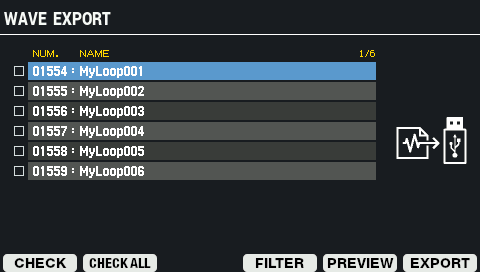
Button
Explanation
Cursor [à] [á] button
Moves the cursor.
[F1] (CHECK)
Selects/deselects the wave at the cursor position.
[F2] (CHECK ALL)
If a filter is being used, this selects/deselects all waves that are being filtered.
[F4] (FILTER)
The TAG FILTER window appears.
[F5] (PREVIEW)
Plays back the wave at the cursor position. The wave plays back in a loop when you hold down the [SHIFT] button and press [F5] (PREVIEW).
If you press [F5] (PREVIEW) once again, the loop stops playing back.
[F6] (EXPORT)
Exports the wave.
To execute, press the [F6] (EXPORT) button.
A confirmation message appears.
If you decide to cancel, select “CANCEL” and press the [ENTER] button.
Use the cursor [ã] [â] buttons to select “OK”, and press the [ENTER] button.
When the display indicates “Wave Export Completed!”, press the [ENTER] button.

The wave is output to the “EXPORT” folder on your USB flash drive.
The output format is WAV (48 kHz, 16-bit).
The output filename is set automatically by using the wave number and wave name.