- Select [MENU] Ó “KIT EDIT1”.
Use the cursor [à] [á] [ã] [â] buttons to select “PAD LED” and press the [ENTER] button.
Use the function buttons to select the parameters.
Button
Explanation
[F1] (PAD) Shows the settings screen for the pad indicators.

[F2] (VERTICAL) Shows the settings screen for the vertical indicators that separate each pad on the left and right.
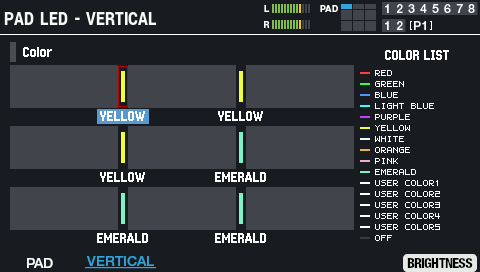
[F6] (BRIGHTNESS) Shows the window to set the brightness of the pad’s indicator and the vertical indicators that separate each pad on the left and right.
This setting is common to all kits.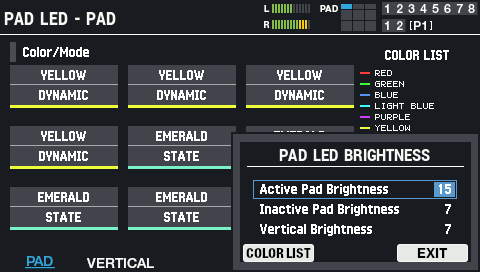
Active Pad Brightness
Adjusts the maximum brightness of the indicators when you strike the pad.
Inactive Pad Brightness
Adjusts the usual brightness of the pad’s indicator (how bright the indicator is when the pad is not being struck).
Vertical Brightness
Adjusts the brightness of the vertical indicators.
[F4] (COLOR LIST)
Switches to the SYSTEM LED - COLOR LIST screen.
Adjusting the Pad LED Brightness and Colors (SYSTEM LED)[F6] (EXIT)
Closes the window.
Controller
Explanation
Cursor [à] [á] [ã] [â] button
Selects the pads.
[-] [+] buttons
Sets the color.
Parameter
Value
Explanation
[F1] (PAD): top row of each pad
[F2] (VERTICAL)
RED, GREEN, BLUE,
LIGHT BLUE, PURPLE,
YELLOW, WHITE,
ORANGE, PINK,
EMERALD,
USER COLOR1–5, OFFSets the illumination color for each pad.
You can customize the colors and names in the SYSTEM - “COLOR LIST” settings.[F1] (PAD): bottom row of each pad
STATIC
Always lights.
STATE
Lights up only when the pad is struck.
DYNAMIC
Lights up according to the volume of the wave that’s playing.